Create a face group from faces on a mesh body
Use the Create Face Group tool to create a face group from a selection of faces on a mesh body in Fusion.
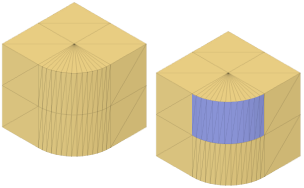
In the Design workspace, on the Mesh tab, select Modify > Direct Edit
 .
.In the canvas, select a mesh body.
In the dialog, click OK to enter the Direct Mesh Editing contextual environment.
On the Direct Mesh Editing tab, select Prepare > Create Face Group
 .
.The Create Face Group dialog displays.
In the Mesh Selection Palette dialog, adjust the selection settings.
In the canvas, select the faces to include in the new face group.
Click OK.
The new face group displays on the mesh body in the canvas.
Tips
- Press
Shift+Fto display Mesh Face Groups on mesh bodies. - You can select any faces on the same mesh body to include in the face group, even if they are not connected.
- Create face groups that map as closely as possible to prismatic features. This produces the best results when you convert the mesh body to a solid body.
Video
Video Player is loading.
