Reverse normal direction of faces
Use the Reverse Normal tool to reverse the normal direction of faces on a mesh body that are oriented incorrectly in Fusion.
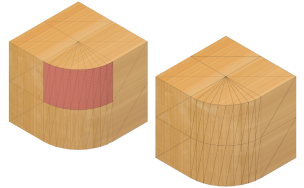
Reverse individual faces on a mesh body
In the Design workspace, on the Mesh tab, select Modify > Direct Edit
 .
.In the canvas, select a mesh body.
In the dialog, click OK to enter the Direct Mesh Editing contextual environment.
On the Direct Mesh Editing tab, select Modify > Reverse Normal
 .
.The Reverse Normal dialog displays.
In the Mesh Selection Palette dialog, adjust the selection settings.
In the canvas, select the individual faces to reverse.
Click OK.
The normals of the faces are reversed on the mesh body in the canvas.
Reverse all faces in a face group or on an entire mesh body
In the Design workspace, on the Mesh tab, select Modify > Reverse Normal
 .
.The Reverse Normal dialog displays.
In the canvas, select the mesh body or face groups to reverse.
Click OK.
The normals of the faces are reversed on the mesh body in the canvas. A Remesh feature displays in the Timeline.
Tips
- Use Direct Edit, to select individual faces.
- In Parametric Modeling mode, a face group is the smallest selectable entity.
- If some faces on an import mesh body are oriented incorrectly, use Reverse Normal to reorient those faces in a targeted way.
- Right-click the feature in the Timeline and select Edit Feature to edit adjust its settings.
