Edit an open chain
After the initial selection, you can further edit selected chains to include more edge segments.
If necessary, activate the chain editing context within the Chain dialog:
In the Browser, select an operation with chain selections that you want to edit. Double-click the operation or right-click and select Edit.
On the operation dialog, switch to the Geometry tab
 . You can now see the chains created in previous steps highlighted on the model.
. You can now see the chains created in previous steps highlighted on the model.Click the chain that you want to modify on the canvas or double-click it in the Geometry Selection box on the Geometry tab. The Chain dialog opens.
To add segments to the chain, click an unconnected edge segment. Fusion connects the selected edge segment to the nearest end of the chain, indicated with a white dot. If the edge lies on a different plane than the chain that you are editing, a projection of it is created.
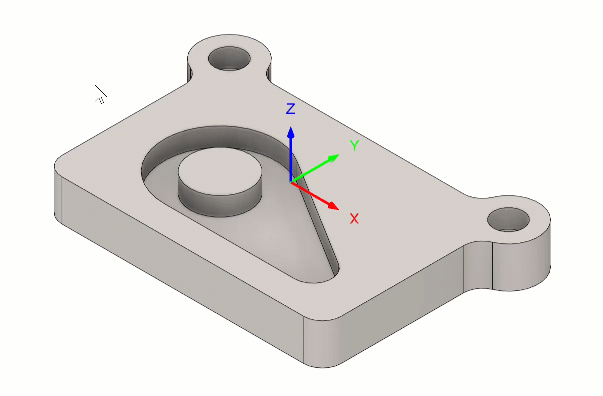
Each edge that you click while forming your selection becomes a waypoint segment, marked with a light blue highlight. Any edge marked as a waypoint will be included in the resulting chain after each new chain edit.
(Optional) To mark one of the edges along the chain as a waypoint, click the selected edge. The edge is now highlighted in light blue.
(Optional) To remove a waypoint from the chain, click one of the highlighted edges.
(Optional) To shorten the chain, click the last segment on either end. The chain is now shortened to the nearest waypoint. Continue until you reach the desired shape.
(Optional) To remove all edges from the active selection, click the cross icon next to the Select button.
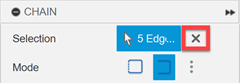
Check the direction of the chain, indicated by the red arrow, which represents the tool orientation while machining the path. If necessary, reverse the direction by selecting the Reverse option in the Chain dialog or by clicking the arrow on the canvas.
(Optional) Select a path extension method and adjust the distance.
Click OK or press Enter to validate your changes.
