Work with chains in the Legacy chaining workflow
If you want to enable this mode of chain selection, go to Preferences > General > Manufacture > Optional Features and select Legacy Chaining.
The Legacy chaining option offers you an alternative approach to forming open chains, based on picking the two external segments first, and then the waypoint segments.
The way to create and edit closed chains is the same as in the default workflow.
Creating and editing open chains
- On the Manufacture workspace toolbar, start an operation, such as the 2D Contour strategy, available under Milling > 2D > 2D Contour.
- Make your initial selection as you would in the default workflow. For details, see Selection using chain.
The initial segment that you selected becomes the start segment of the chain. This is marked by the white point at the external end of the segment. - Select the end segment of a chain.
The algorithm connects the two selected segments. You can see a preview of the resulting chain as you hover over the edges of the model. - If the resulting chain doesn't match your intent, pick a segment that should become a new waypoint.
After you click, the chain adapts to your selection: it now contains the selected segment while keeping the two end segments unchanged.
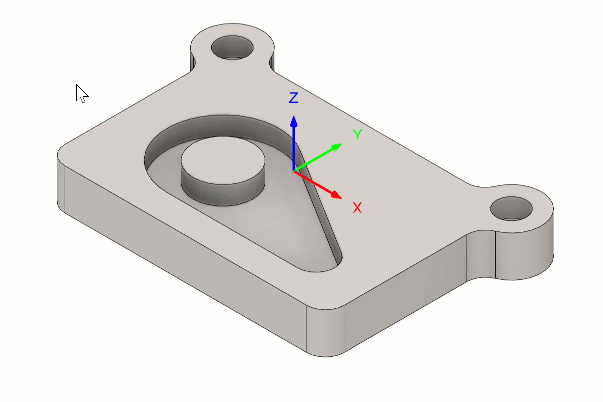
Note: you can also select one of the segments already included in the chain to make it a mandatory waypoint that should not be affected by any changes. These segments are highlighted in blue. - If you want to include more segments in the chain beyond the original endpoints, you can now do so by clicking further edges along the edge loop.
The newly selected segment now becomes a new start or end segment. The chain includes all the defined waypoints. - When you are satisfied with the result, click OK to validate your changes.
