Activity 2: Create and manage a group
Fusion Manage requires a separate license and can be used with Fusion or independently. Learn more.
In this activity, you'll create groups and add users to them. You'll assign workspace access and roles to each group.
Prerequisites
Before you can complete this activity, you must:
- Complete Tutorial 1.
- Complete Activity 1 in this tutorial.
Steps
Familiarize yourself with roles and groups in the context of Fusion Manage.
- See Invite and manage members and Organize members with groups for more information.
Access the hub administration using one of these methods:
Option 1: In the top-right corner of the Fusion web client, click your profile. Select Admin.
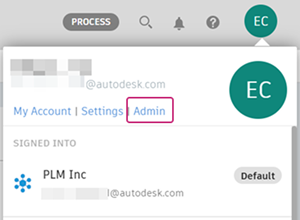
Option 2: In the top-right corner of the Fusion Manage site, click your profile. Select Admin.
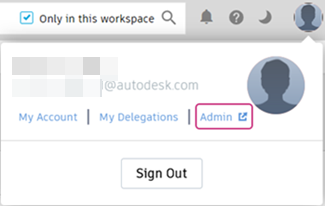
Change PLM workspace access for the Everyone group.
Note: By default, all invited users join the Everyone (System Group) automatically. This group has Editor access to all workspaces. For more granular control, consider removing workspaces or changing roles for the Everyone group.In the hub administration, click the Groups tab.
In the PLM workspace access section, change all workspace access to Viewer roles. Keep Components and Drawings with Editor roles:
- Click the Roles drop-down list. Select or deselect roles as desired.
- Click the three dot menu beside a workspace. Select Remove workspace to remove access entirely.
Create additional groups for more granular workspace access. Start with a group for engineers.
In the hub administration, click the Groups tab.
Click Create group.

In the Group name field, enter
ACME Engineering.In the Group description field, enter
This is a group of engineers.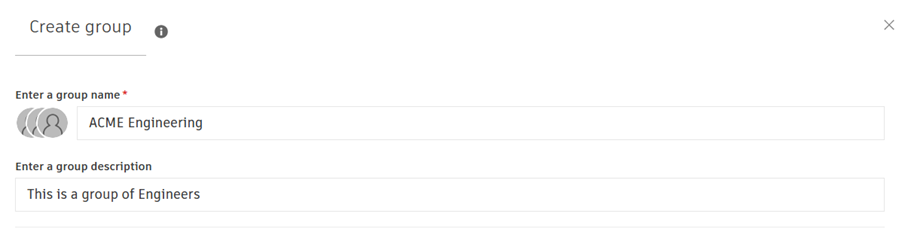
Assign workspace access and PLM roles to the group.
In the Add workspace access section, click to select all change management workspaces. Press Enter.
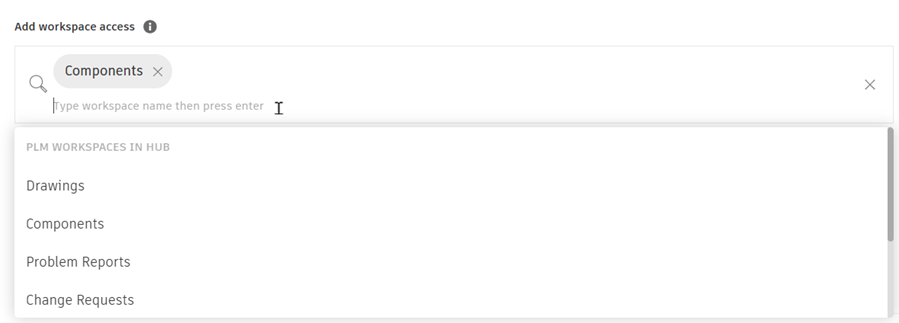
In the table, click the Role drop-down beside each workspace to assign these PLM roles - Editor [Change Requests], Editor [Change Orders], Editor [Problem Reports], Editor [Change Tasks], Viewer [Change Approval Templates].
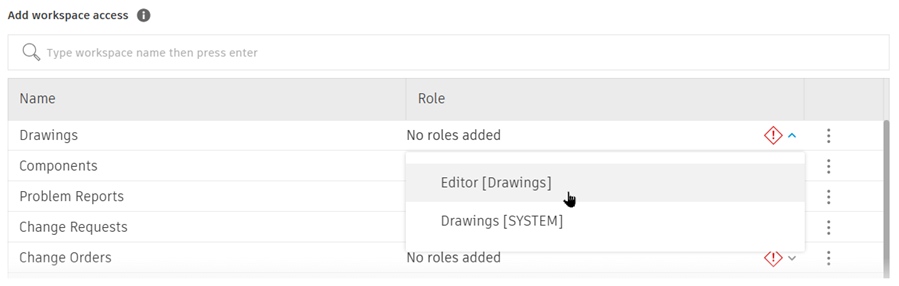 Tip: Create a separate group for specific users to be assigned the Editor [Change Approval Templates] role.
Tip: Create a separate group for specific users to be assigned the Editor [Change Approval Templates] role.
Add users to the new group.
In the Add or invite group members section, select existing team members. You can also enter email addresses to invite new members. Press Enter.
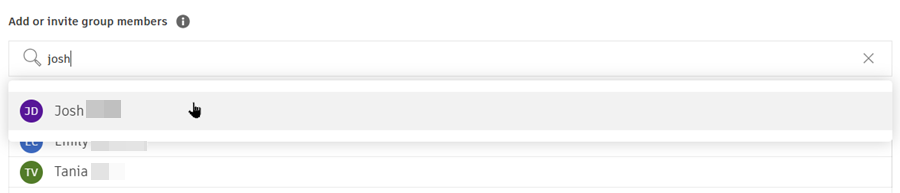 Tip: You may find it useful to use test users here until you are ready to invite your team.
Tip: You may find it useful to use test users here until you are ready to invite your team.
Click Create group.
The new group appears in the alphabetically-sorted group list. Click the ACME Engineering group. In the focus panel on the right, review the workspace access, roles, and members. To edit the group name and description, click the menu in the top-right corner of the panel.
Repeat the above steps for a group for suppliers.
Click Add group.
Enter group name
ACME Suppliers.Enter a group description
This is a group of suppliers.In the Workspace Access section, select the Components workspace.
Assign existing roles - Editor [Components], Editor [Drawings].
Tip: You may want to create viewer roles for these workspaces instead.In the Members section, enter another email address of a member to add to this group.
Click Create group.
The new group is added to the alphabetically-sorted list of groups. Click the newly created group ACME Suppliers. In the focus panel on the right, notice the workspace access along with the role and member that was added to this group in the previous step.
Activity 2 summary
In this activity you created two groups, set workspace access and roles in the group, and assigned members to those groups.
