Upload attachments
Fusion Manage requires a separate license and can be used with Fusion or independently. Learn more.
On a change order, click the Attachments tab.
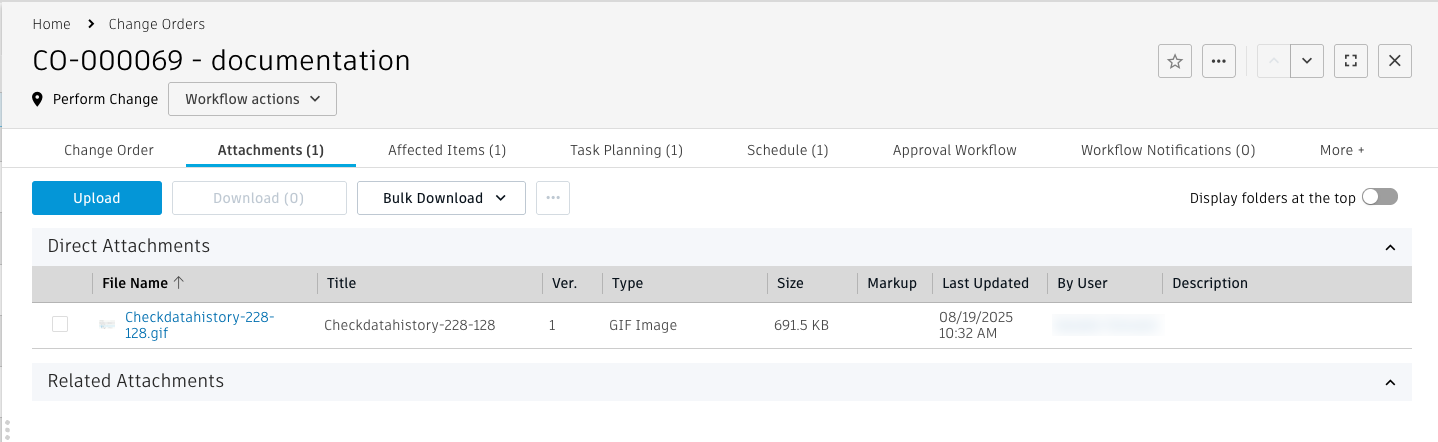
Click Upload.
Select the files to upload and click Open.
In the Upload dialog, for each file:
Enter a title.
By default, the file name is used. Changing the title does not rename the file.
Enter a description.
If you want to organize the files into folders, select an existing folder or create a new one in the Upload to drop-down.
If you need to add more files to the upload, click Add more files at the bottom of the dialog.
Click Upload.
Upload a new version of an attachment
On the change order, click the Attachments tab.
Select an attachment.
From the Attachment menu (...), select Upload New Version.
Select the new version of the file to upload and then click Open.
In the Upload New Version dialog, enter a description for the new version and select the destination folder.
Note: If you specify a folder that is different from where the current version of the file is stored, the file is moved to the specified folder.
