Activity 3: View the released drawing and model
Fusion Manage requires a separate license and can be used with Fusion or independently. Learn more.
In this activity, you'll explore the released model and drawing and see how the Manage properties on the drawing have updated to reflect the latest information.
Steps
Explore the model in the Fusion Manage site.
From the change order, open the Affected Items tab.
Click the Wireless Speaker.
Explore each tab of the Wireless Speaker item.
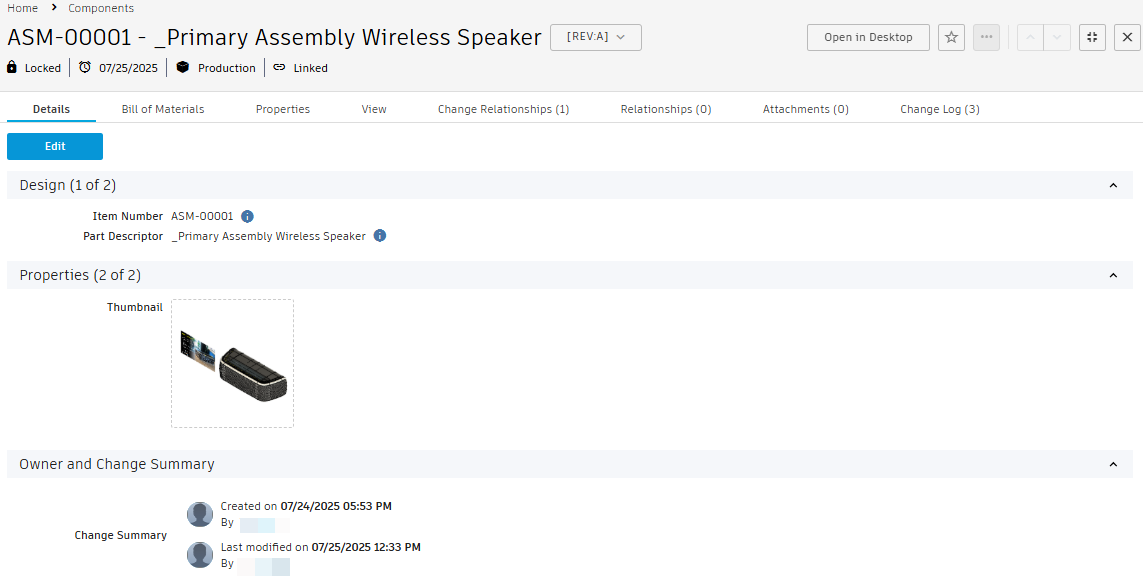
Explore the drawing in the Fusion Manage site.
From the change order, open the Affected Items tab.
Click the Wireless Speaker drawing.
Explore each tab of the Wireless Speaker drawing item.
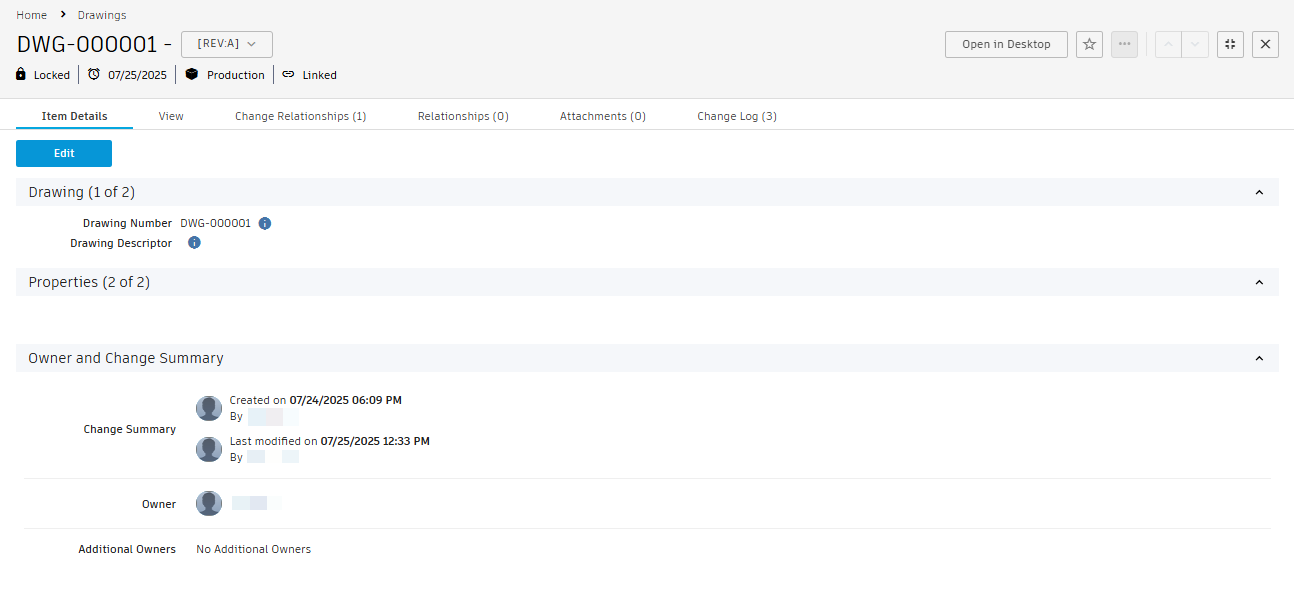
Open the released drawing in the Fusion desktop client.
From the Data Panel, expand the details below the drawing.
Click History.

From the History panel, click the three-dot menu beside the latest revision and select Open.
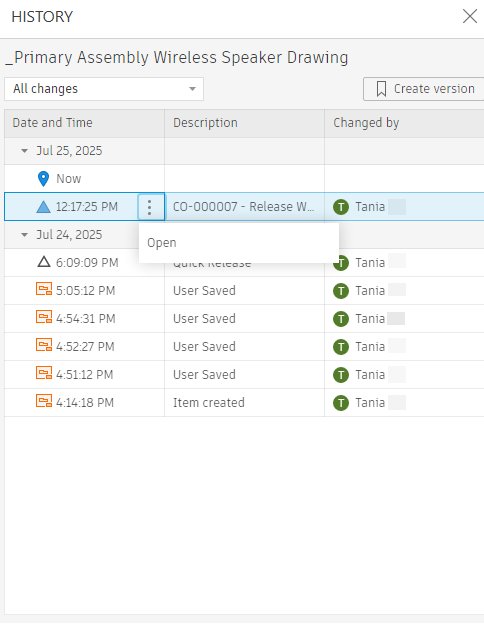
The released drawing opens. You should see that the Manage properties for the model and drawing have updated. You may have to click Refresh.
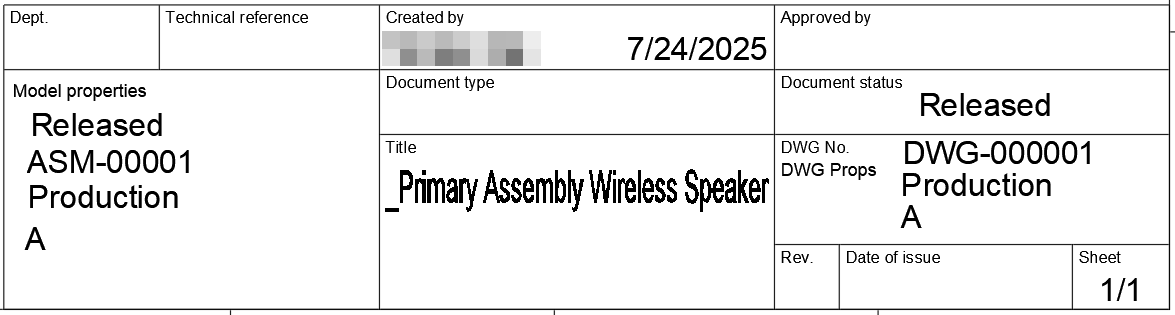
Activity 3 summary
In this activity, you explored the released model and drawing and viewed how the Manage properties have updated to reflect the latest information.
