Report performance issue
With the Report Performance Issue tool, you can gather operating system data while you conduct a workflow that experiences a performance issue in Fusion. No audio or video is captured. After the data collection is complete, you can fill out a questionnaire detailing the issue. You may skip data collection and only fill out the questionnaire. All information is sent to the Fusion performance team for analysis.
On the Fusion Application Bar, click Help > Support and Diagnostics > Report Performance Issue.
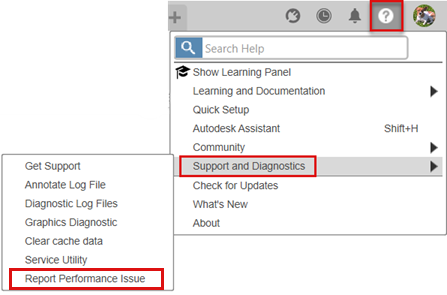
The Collect Performance Feedback dialog displays.
In the Collect Performance Feedback dialog, check that you agree to the terms and conditions.
In the Collect Performance Feedback dialog, select the checkbox: Yes, I agree, then click Start gathering data.
Demonstrate the workflows in Fusion you want to report.
Note: The recorder has a 10 minute time limit.When you've demonstrated how you encountered the issue, click Stop data gathering.
Fill out the Fusion Performance Feedback Questionnaire dialogs detailing the issue.
Click Submit.
When the uploading of the gathered data is complete, the Performance feedback upload complete dialog displays and the report ID is generated.
The Fusion Performance team will review the report and may contact you via email to request further information.
Tip
If you want to record performance issue during Fusion startup, follow these steps:
- Start Fusion.
- Access the Report Performance Issue tool.
- Start collecting data.
- Close Fusion.
- Start Fusion again.
- Record the startup.
- Fill out the questionnaire.
- Submit all gathered data.
