Create slots in a sketch
Learn how to use the Center To Center Slot, Overall Slot, Center Point Slot, Three Point Arc Slot, and Center Point Arc Slot tools to create different types of circles in an active sketch in Fusion.
Center To Center Slot
Create a linear slot by placing the center points for each end of the slot, specifying the distance and angle between the center points, and specifying the width of the slot.
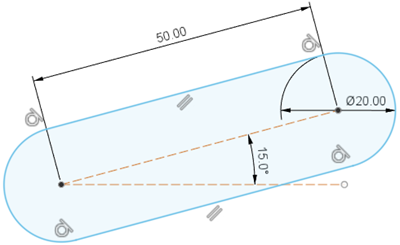
- On the Sketch contextual tab, select Create > Slot > Center To Center Slot
 .
. - In the canvas, click to place the center point for one end of the slot.
- Place the center point for the second end of the slot:
- Specify the distance value.
- Press
Tabto specify the angle value. - Click to place the point.
- Specify the width of the slot:
- Specify the distance value.
- Click to place a point that falls along the linear edge of the slot.
- Optional: Repeat steps 2-4 to create another slot.
- Press
Enterto complete the tool.
The slots, and any construction geometry, constraints, and dimensions that are added to them, display in the canvas.
Overall Slot
Create a linear slot by placing two end points, specifying the distance and angle between the end points, and specifying the width of the slot.
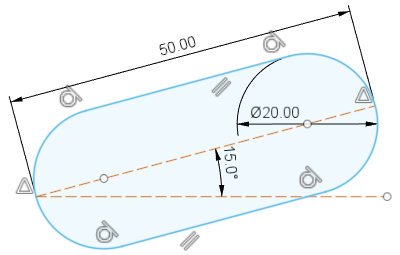
- On the Sketch contextual tab, select Create > Slot > Overall Slot
 .
. - In the canvas, click to place the first end point of the slot.
- Place the second end point of the slot:
- Specify the distance value.
- Press
Tabto specify the angle value. - Click to place the point.
- Specify the width of the slot:
- Specify the distance value.
- Click to place a point that falls along the linear edge of the slot.
- Optional: Repeat steps 2-4 to create another slot.
- Press
Enterto complete the tool.
The slots, and any construction geometry, constraints, and dimensions that are added to them, display in the canvas.
Center Point Slot
Create a linear slot by placing the center point of the slot, specifying the distance and angle between the center point of the slot and the center point of one of its ends, and specifying the width of the slot.
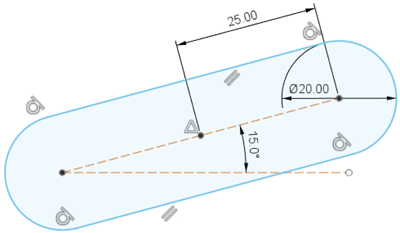
- On the Sketch contextual tab, select Create > Slot > Center Point Slot
 .
. - In the canvas, click to place the center point of the slot.
- Place the center point for one of the ends of the slot:
- Specify the distance value.
- Press
Tabto specify the angle value. - Click to place the point.
- Specify the width of the slot:
- Specify the distance value.
- Click to place a point that falls along the linear edge of the slot.
- Optional: Repeat steps 2-4 to create another slot.
- Press
Enterto complete the tool.
The slots, and any construction geometry, constraints, and dimensions that are added to them, display in the canvas.
Three Point Arc Slot
Create an arc slot by placing the center points for each end of the slot, specifying the distance between the center points, placing a point along the arc between the two center points, and specifying the width of the slot.
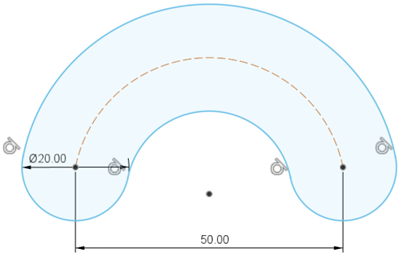
- On the Sketch contextual tab, select Create > Slot > Three Point Arc Slot
 .
. - In the canvas, click to place the center point for one end of the slot.
- Place the center point for the second end of the slot:
- Specify the distance value.
- Click to place the point.
- Click to place a point along the arc that connects the two center points.
- Specify the width of the slot:
- Specify the distance value.
- Click to place a point that falls along the arc edge of the slot.
- Optional: Repeat steps 2-5 to create another slot.
- Press
Enterto complete the tool.
The slots, and any construction geometry, constraints, and dimensions that are added to them, display in the canvas.
Center Point Arc Slot
Create an arc slot by placing the center point for the arc of the slot, specifying the distance between the center point for the arc of the slot and the center point for one of the ends of the slot, specifying the angle between the centers for the two end points of the slot, and specifying the width of the slot.
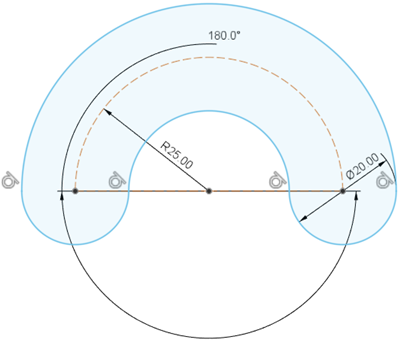
- On the Sketch contextual tab, select Create > Slot > Center Point Arc Slot
 .
. - In the canvas, click to place the center point for the arc of the slot.
- Place the center point for one end of the slot:
- Specify the distance value.
- Click to place the point.
- Place the center point for the second end of the slot:
- Specify the angle value between the center points for the two ends of the slot.
- Click to place the point.
- Specify the width of the slot:
- Specify the distance value.
- Click to place a point that falls along the arc edge of the slot.
- Optional: Repeat steps 2-5 to create another slot.
- Press
Enterto complete the tool.
The slots, and any construction geometry, constraints, and dimensions that are added to them, display in the canvas.
Tips
- In the Sketch Palette dialog, in the Feature Options section, you can switch between Slot types while any slot tool is active.
- As you move the mouse cursor, object snap symbols display near the geometry when you snap to the sketch grid or other geometry in the design. If you snap to a specific point, the logical constraints are automatically added to the sketch.
