Revit
![]() This guide covers using Revit with Desktop Connector, including integration workflows, best practices, and troubleshooting solutions.
This guide covers using Revit with Desktop Connector, including integration workflows, best practices, and troubleshooting solutions.
What's New in Revit 2026
For additional information about the new features in Revit visit What's New in Revit 2026.
Working with Revit
Revit 2018.3 - 2025 supports both Desktop Connector v15.8 and 16.x
Will you need to re-path the links in all the Revit models or are there any issues she should be aware of?
- In most situations, there is no need to re-path links. However, there have been a few isolated cases where a team member may need to use the "Reload From" feature and point to the same files.
- Desktop Connector is responsible for link handling. As long as there is a proper GUID for each link, which is stored in the Revit model, Desktop Connector will pass that information to Revit. The version of Desktop Connector running does not affect Revit's functionality.
- We recommend conducting a test upgrade on one workstation and opening the same Revit model. This will allow you to check if the links reconcile successfully. If the test is successful, you can proceed with the rollout to other team members.
Support of Revit Worksharing and the Revit Accelerator
Only for versions after Revit 2020 are supported. Desktop Connector will be unresponsive on the initial install of Revit (after reboot issue, should not occur). We don't have additional information regarding this topic, except that it is a known issue for older versions of Revit (2019 and earlier).
Troubleshooting
Linked CAD files not loaded
When attempting to link CAD files that are hosted on BIM 360 into a Revit model, the CAD links show as Not Loaded or Not Found in the Manage Links dialog.
Revit shared parameter txt files are not officially supported through Desktop Connector. Revit only supports cloud referencing for keynote txt files, and assembly code txt files. No special handling will be taken for shared parameter files by Revit. For a current list of supported file types you can refer to this list.
- For additional information refer to Linked CAD Files in Revit not Loaded.
Files not syncing/downloading (from cloud)
An error message appeared when you attempted to download, open, or store a .RVT file on your device. This is recognized as a Tag Error and you will receive the following warning:
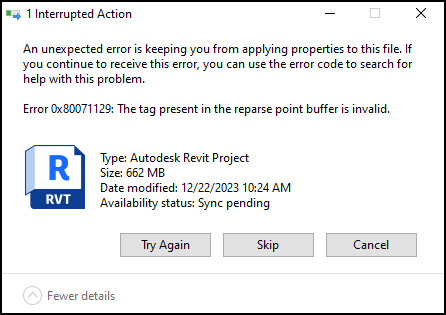
You may try these steps to resolve the error:
- Run
chkdsk C: /f /rto fix the file properties. - Perform a "Free up Space" and then "Always keep on this device"
- Remove the project and re-add the project.
The Revit (_backup) folder
When you open linked files in Revit, it automatically creates a _backup folder. If you also have View + Download permissions in Docs there can be issues. Desktop Connector will try to create and upload this backup folder but Autodesk Docs may prevent it, causing upload errors.
To resolve you will need to delete the backup folder on the local machine to clear the upload error. The following steps will guide you on how to delete the _backup folder.
- Click on the the failed
_backupfolder job in the Home Screen. - Select "Go To Folder" which takes you to the location in File Explorer.
- Delete or Move the folder and its contents out of the local desktop connector workspace.
- When Desktop Connector attempts to run the jobs again, the
_backupfolder job will be removed.
All file types (.dat, .dmp, .txt) that are created by Revit and are placed in that folder will be ignored by Desktop Connector. Resulting in Desktop Connector not attempting to upload these specific file types
Related Concepts:
- Troubleshooting Desktop Connector using Autodesk Revit.
- The link model on the connected drive cannot be loaded: Desktop Connector is NOT Installed.
- Revit update required: Content around how a Revit update may be required to access the files on the connected drives.
- Desktop Connector Update: You need to update Desktop Connector. Go to the latest release page and notes or your Autodesk account to verify that you have the latest version installed.
- Desktop Connector is Not Running: Check your internet connection and verity that Desktop Connector is running.
- Why a Revit RVT model is (sometimes) downloaded as ZIP from BIM 360.
- "Failed to open document" when working with Revit cloud model containing Desktop Connector links.
