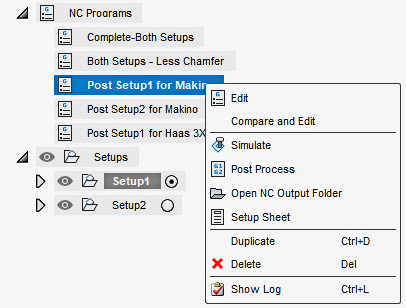NC Program reference
Manufacture > Setup > NC Program ![]()
The NC Program tool performs several tasks. All of these have to do with the output of your toolpath operations:
- Post processing your operations to create the NC program for your machine tool.
- Grouping multiple setups for output as a single NC program with multiple fixtures and offsets.
- Creating documentation setup sheets and tool lists of your selected operations.
This document is an overview of the parameters needed to post process your setup or individual operations into NC code.
NC Program - Settings tab
The Setting tab is where you can define presets for post processing. The items you see on this page are determined by the machine you selected in your setup or the post processor you selected. If no post processor is shown, you are prompted to select a post processor from the Post Library.
Machine and post
If your setup includes a machine, you can enable Use machine configuration to access the post processor defined in the selected machine. Otherwise, in the Post pull-down, select the desired post processor to use for this project.
Use cascading post runs a secondary post processor after the first one is finished. It creates an additional code file that can be used for verification packages or 3rd party post processors. Once enabled, you can select the secondary post processor.
Program
Defines file functions for the NC code output.
Name/number - The program name/number to identify the file. See the code samples.
File name - The output file name used for the NC program. By default, File name shows the content of the Name/number field.
Note: To browse existing output files and use their names, turn on display of the Save As dialog. You can do it in the Preferences dialog by turning on General > Manufacture > Show the Save As dialog when posting from NC Programs.To use expressions for the file name:
Mouse over next to the File name field and click the More menu

From the menu, select Edit expression to open the Expression dialog.
Comment - Add a comment to the header of the NC code file. See the code samples.
Output folder - Specifies the folder location to save the output NC program.
- To open the output folder location, click Open output folder
 icon.
icon. - To select a location, click the Select output folder
 icon.
icon.
- To open the output folder location, click Open output folder
Post to Fusion Hub - Uploads a copy of the output NC code file to the Fusion web client. When selected, you specify the folder location. By default, the output NC code file is saved to the same hub folder as your document.
NC extension - The file extension for the output NC code file. This is usually defined in the selected machine post processor.
Unit - Specifies if the NC code file should be output in inches, millimeters, or the settings of the document.
Open NC file in editor - Opens the NC code file in the default editor. The default editor can be set in the Preferences dialog.
Post properties
Use these to set the conditional switches that can alter the format of the NC code. The items in this panel will vary depending on the selected post processor and the capabilities of the machine. Multi-axis machines have more items that can be controlled. Each section of control options may have different titles than you see in this example.
These are the kinds of things that you might be able to control. See the code samples for more information.
- Controls for pre-position moves at the start of program (conditions for home moves)
- Controls for axis position for toolchange events (axis positions effecting home moves).
- Controls for formatting of the lines of code (block number/line formatting).
- Controls for the job header information (comment information regarding the machine and tools used).
- Controls for the formatting of the NC code and machine-dependent functions (tool change and special use codes).
- Controls for NC code formatting limits (minimum and maximum limits of the machines capabilities).
Post processing
If you selected the setup or individual operations that need to be converted into NC code, selected your post processor and defined the parameters shown above, you are ready to post process the NC program for your machine.
Click Post shown at the bottom of the dialog to create the NC program according to the parameters defined above.
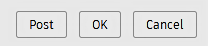
If enabled, the editor opens with the NC code.
When you post process, an NC Programs node is added to the Browser and an NC program is added under the new node. These NC programs can be given meaningful names. Click twice slowly over the NC program to rename it.
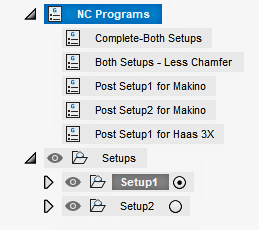
You can post process the NC program again with the same post processor settings. Right-click the NC program and select Post Process.