Vault 2014 Data Standard
Data Standard is a data control feature for the Vault Client, Inventor, and AutoCAD that allows administrators to enforce how users enter Vault data.
For some companies, users have too much freedom regarding Vault data. Users can deviate from company policy by selecting different folders in which to store design data, modifying properties for one file but not another, or ignoring naming schemes in one application but not another.
Data Standard allows administrators to customize dialogs that enforce a standardized workflow for entering Vault data across the Vault Client, AutoCAD, and Inventor applications. Since the Data Standard dialog is fully customizable, administrators can design the workflow that best suits their company's design needs.
See Autodesk Vault 2014 Data Standard Administration for more information about setting up and customizing the Data Standard feature.
For a glimpse of the end user experience, see the Data Standard Workflow.
Vault 2014 Subscription Release 1
Autodesk Vault 2014 Subscription Release 1 focuses on improving the editing workflow , introducing a brand new thin client experience, and broadening the feature offerings in the Revit Vault Add-in.
Editing Workflow Enhancements
You can now resolve files which have been edited out of turn in Inventor or all editions of the Vault Client.
In previous Vault releases, the Inventor application could modify the memory status of certain files, thus "dirtying" the file. Some of these modifications were system-forced changes and some were due to user responses to a system prompt.
With the Edited Out of Turn enhancement, users can now see which files have been edited out of turn and can save over them, making it easier to continue working without interruption.
Impact to Common Workflows
- Download File—If a user attempts to download a file from vault when the local file has been modified, the file is not downloaded. Users can select Force Overwrite in the Vault Client's Get/Check out dialog to force the download.
See Get/Check Out for more information.
- Revert to Latest—Users can continue using the Revert to Latest command in Inventor to check out files if the they do not have the latest revision on disk (regardless of the local disk modification).
New Vault Status Modifier
In previous Vault releases, the information icon  would be displayed along with a tooltip noting that the file was edited out of turn.
would be displayed along with a tooltip noting that the file was edited out of turn.
Now when a file is edited out of turn, Vault shows the last downloaded state for the file and applies a modifier icon  to indicate that the local copy has saved changes that are not recorded in the vault.
to indicate that the local copy has saved changes that are not recorded in the vault.

The modifier icon  is displayed by default in the Vault browser in Inventor and Vault Explorer.
is displayed by default in the Vault browser in Inventor and Vault Explorer.
See Vault Status icons for more information.
Updated Behavior for the Available for Check Out Icon
- The Available for Check Out
 icon in Autodesk Vault Workgroup and Vault Professional now displays for any file that was latest and available for Check Out in the vault before it was modified on the local disk. The modifier icon
icon in Autodesk Vault Workgroup and Vault Professional now displays for any file that was latest and available for Check Out in the vault before it was modified on the local disk. The modifier icon  also displays for this file.
also displays for this file.
See Vault Status icons for more information.
New Filter in Inventor
The Vault Filter in the Inventor Vault Add-in has been updates with new filter options for local files, including files that are without edits, with saved edits, and with unsaved edits.

See Using the Vault Filter in Inventor for more information.
New Thin Client for Vault Professional
The thin client has been completely redesigned to provide a superior experience when accessing a vault through a web browser. The redesign includes a new interface, better workflows, additional views, and improved customization.
See Autodesk Vault Thin Client for more information.
Revit Vault Add-in Enhancements
Autodesk Vault 2014 Subscription Release 1 focuses heavily on the Revit Vault add-in experience by introducing several new features and enhancing existing features.
New Import from Vault Feature
The new Import from Vault feature lets you import CAD files stored in the Vault into the current Revit project. However, unlike Link from Vault, when the project is saved to Vault, only the project is updated.

The Import from Vault feature supports DWG, DXF, DGN, SKP, and SAT file types.
See Importing Files from Vault for more information.
New Load Group from Vault Feature
Vault now supports loading Model groups, Detail groups, and Attached Detail groups from the Vault into the current project. In addition, Vault allows users to choose whether they want to load all groups or just specific groups, making it easy to incorporate only the groups that they need in a single workflow.
A new Load Group icon has been added to the Revit Vault ribbon to streamline the load group experience.

See Load Group from Vault for more information.
Improved Load Family from Vault Workflow
Users can now load all of the family types in a selected family in one click, making it faster to retrieve all of the family types needed for a project.
Additionally, the Load Family from Vault dialog makes it easier for you to find the family types you use most often by defaulting to the last folder location from which a family type was loaded.
See Load Family from Vault for more information.
Link More File Types
You can now link .dgn, .sat, and .skp files from the Vault.
See Linking Files from Vault for more information.
Maintain Link to DWF
Previously when linking to a DWF or DWFx file, the link was read-only and users would have to manually check out DWF markups to modify them. Now if a user checks out a file with a DWF link, the DWF file is automatically checked out as well. When the file is closed, the DWF link is automatically checked back into the vault.
See Linking Files from Vault for more information.
New Login Interface and Connection Status
The Log in and Log out buttons on the Revit Vault ribbon have been combined to create a single toggle button. Users can view their connection status by hovering their mouse over the button.
See Check Vault Connection Status in Revit and Log into a Vault for more information.
Shared Parameters Support
Users can now point to a shared parameters file stored in the Vault, making it easier to activate shared parameters.
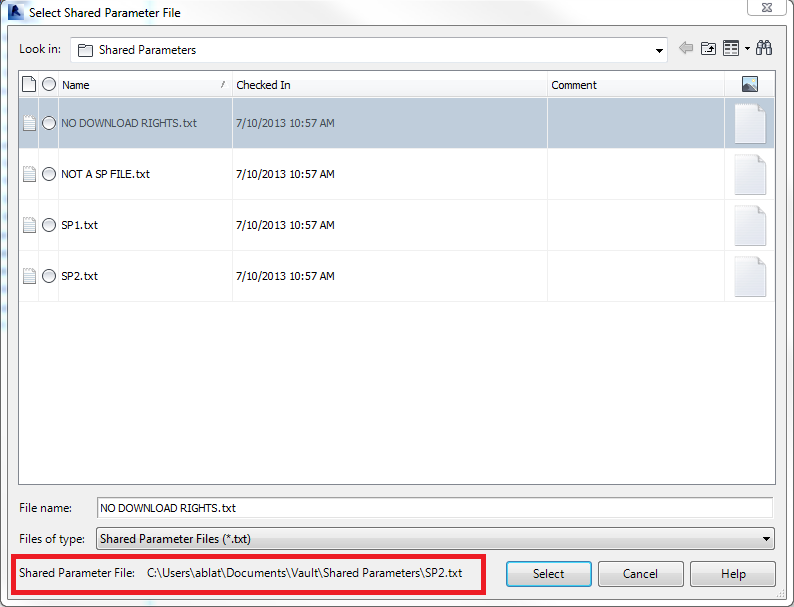
A Select Shared Parameters button has been added to the Revit Vault ribbon to simplify the workflow.

See Select a Shared Parameters File in Vault for more information.
New Lifecycles, Revisions, and Categories Support
The Revit Vault Add-in now supports change state, revise file, and change category workflows, making it easier for you to manage your design files.
See Change Lifecyles and States, Revise Files, and Change Categories for more information.
New Mapping User Interface on the Vault Options Dialog
The Mapping tab on the Vault Options dialog has been enhanced to streamline common workflows.

Additionally, a mapping wizard is introduced to help users map local folders, folders on a shared drive, or folders on the Revit Server to a folder in the vault.
See Configure Mapping Options for more information.
Import Revit Project Properties
Properties for Revit Projects are now extracted from the Revit model into and stored in the Vault. Once the properties are mapped, users can search them and modify them. Most properties can be written back to the Revit project.
See Properties and the Revit Vault Add-in for more information.