On-Premises Setup
This topic describes how to set up the AD agent and configure it on the Okta admin portal in order to enable the On-Premises Active Directory for user provisioning, deprovisioning and authentication requests.
Before you begin
Make sure that the following requirements are met:
You have set up a single sign-on (SSO) connection for your domain.
Note: Refer to Add and Verify Domains if your connection is not set up. Follow the instructions under "Add Domains" section to add a new domain.
You are a primary or SSO admin in Autodesk Account.
You have administrator access in Okta.
Configure On-premises directory sync
Go to By User or By Group to access the team settings.
Click on the Set up directory sync button and select on-premises as your directory environment. Click Next.
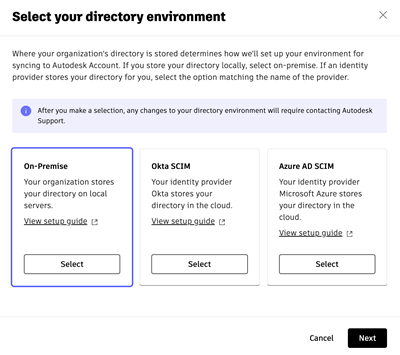
Next you will need to select a primary or SSO admin from your team who will set up the directory sync connection in Okta.
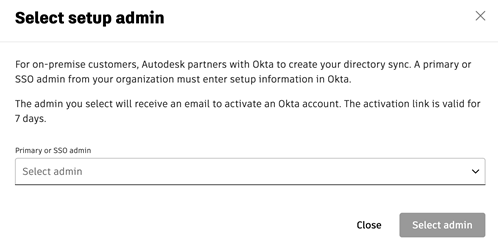
Use the dropdown menu to choose an admin and click the Select Admin button. This admin will receive an email to activate an Okta account. The activation link is valid for 7 days.
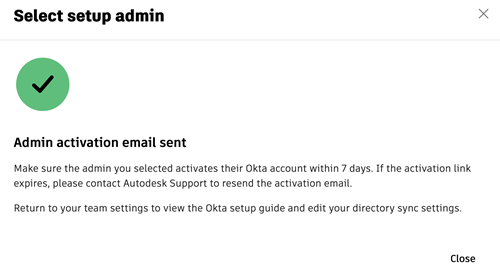
Overview
On-Premises Setup is a 3-stage process.
- In Stage 1, you install and register the AD agent by specifying the connection environment (production) and subdomain of your spoke as provided in the invitation email.
- In Stage 2, you configure the AD agent by adding basic settings and attribute mapping on the Okta portal.
- In Stage 3, you enable the connection in Autodesk Account and check the status.