For some common troubleshooting tips that are specific to Stingray, refer to the Troubleshoot Stingray installation section below.
Find support here!
If you are having trouble installing, refer to the following resources for free support:
-
Installation and Licensing support
After selecting your license type, if the information you need is not on these pages, click the Need Assistance button on the right for in-depth troubleshooting support.
-
Installation and Licensing forum
Product Support monitors and responds to questions on the Autodesk discussion forums.
For more information on purchasing advanced Autodesk Support packages that include 1-1 or phone support, check out http://www.autodesk.com/support-offerings/overview.
Autodesk Installation, Licensing and Deployment
-
Basic Product Installation
The basic steps for installing Autodesk products.
-
Planning, Installing, and Configuring Network Licenses
The steps for planning, installing, and configuring network licenses for Autodesk products.
-
Creating a Network Deployment
The steps to efficiently install one or more Autodesk products with a standard configuration on multiple computers.
Now let's get to Stingray.
Jump to any of the following:
- Install and Activate Stingray on a Single Computer
- Troubleshoot Stingray installation
- Stingray Licensing notes
Install and Activate Stingray on a Single Computer
Before you install, verify your system meets the Stingray System Requirements.
To configure and install
- Click Install.
- Read and accept the license agreement for your country or region.
- On the Configure Installation screen, accept the default installation path or specify a new one. This path is limited to 260 characters.
The default installation path is C:\Program Files\Autodesk\Stingray\<version>
- When the installation is complete, click Finish to close the installer.
The Stingray installer automatically starts after you download the setup file. If the installer doesn't start automatically, re-run the setup, or manually run setup from the extracted files in C:\Autodesk.
To activate and register
- Start Stingray.
- When the Let’s Get Started screen appears, choose a license type. (See
To Launch Your Product.)
If you chose Stand-Alone license, enter your serial number and product key when prompted.
- Sign in with your Autodesk ID when prompted.
If you are entitled to run the product, Stingray is automatically activated and starts up. Your Autodesk profile name displays in the upper right corner. (We sometimes refer to the license you purchased as an 'entitlement'.)
If you aren't entitled to run the product, Stingray starts in trial mode for a limited time. If this is unexpected, contact your point of purchase to ensure your valid license is properly associated with your Autodesk ID. If you didn't purchase the license yourself, contact the person at your company who manages product licenses.
To run Stingray with a Non-Commercial license
- Download and install Stingray, choosing Start a Free Trial when prompted to select a license type.
- Launch Stingray and load a project.
- At the top right of the Stingray Editor, click the trial countdown widget (next to your Autodesk profile name), then click
Subscribe Now.
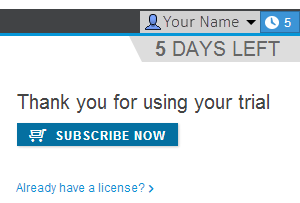
- In the next window, click Register for Non-Commercial Use.
- Select the I am a:
Startup option, then click the 'Non-Commercial Entitlement Type applicable to me' link to review the terms and conditions. If you meet the requirements described, enable the 'I accept' option and click
Submit.
A congratulatory window displays to confirm your registration.
Troubleshooting Stingray installation
This section lists the most common issues that prevent people from running Stingray.
For new issues specific to the latest version of Stingray, you can refer also to the Release Notes for that specific release.
 Make these ports accessible for Stingray
Make these ports accessible for Stingray
Local web sockets
- 12010-12020
- 9088
Local HTTP connections
- 55503-55510
TCP/IP connections
- 14000-14999
- 4888
 Disable Windows Aero
Disable Windows Aero
To increase UI responsiveness and playback performance, disable Windows Aero while running Stingray.
 Update Dell Backup and Recovery (DBAR) Application
Update Dell Backup and Recovery (DBAR) Application
Stingray crashes on Dell systems running version 1.8.1.71, A00 of the Dell Backup and Recovery (DBAR) application, which was released in August, 2015.
This version of the DBAR application is incompatible with all QT5 applications, including Stingray.
To avoid this issue, install an updated version of the Dell Backup and Recovery Application, version 1.9.2.8 or later.
Stingray Licensing Notes
You can use a Stand-Alone License, User License, or Network License to run Stingray. After installing, you'll specify your license type when you launch the product. See To Launch Your Product.
Some customers are also eligible to run Stingray with a Non-Commercial license. Refer to the installation steps "To run Stingray with a Non-Commercial license" above.
Maya LT users with an active Maintenance Subscription contract or Maya LT Desktop Subscription can install and run Stingray as a part of their Maya LT subscriptions, using their Maya LT license. Stingray is included in the Maya LT installer.
