The values you set in the Mesh section of the Strategy dialog box define the analysis grid (surface mesh) for composite materials. Set mesh values carefully so that your analyses will be accurate. If you are using Fabric Draping propagation mode, only the Warp setting is available.
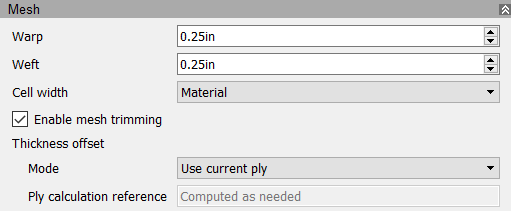
- Warp: The length of the cells in the analysis grid. Think of this as a way of setting the interval between checks for defects. Autodesk recommends that you use a similar value to weft. Avoid small warp and weft values on a large ply and large values on a very small ply.
-
Weft: The width of the cells in the analysis grid. For fiber placement, you normally set this to the material width defined in the General tab.
Note: You cannot edit weft if Cell Width is set to Material.
- Cell Width: Set this to Material to automatically make Weft equal to the material width defined in the General tab. This also enables the Enable Mesh Trimming check box. Set Cell Width to Weft if you want to enter your own value in the Weft box.
- Enable Mesh Trimming: This cuts the mesh as needed to avoid course overlaps and extensions beyond the boundary of the ply. This option is only available if Cell Width is set to Material. You can set overlap tolerances in the Fiber Placement section of the Strategy dialog box.
-
Thickness Offset: You need to consider ply thickness offset if you are creating laser projection output. You can enable it on the ply in the
TruPlan browser, but you can also use these options in the Strategy dialog box.
- Use Current Ply: Calculate the offset value within the strategy itself. This provides the most accurate representation of thickness but can use a lot of processing power.
- Use Existing: Use the most recently stored ply offset that precedes the strategy. This can provide a reasonably accurate representation of thickness without requiring a lot of processing power.
-
Disabled: Do not calculate the offset value.
Tip: See Working with Surface Offsets.
