Set options that control modeling NURBS curves and surfaces, including tolerances and units of measure.
Open the construction options window
- Choose Preferences > Construction Options
 . Note:
. Note:Changes to the settings in this panel are always saved automatically. You do not have to click a Save button or choose Preferences > User Preferences > Save
 .
.
Model for transfer to a specific CAD package
- Open the Construction Presets section of the Construction Options window.
- Choose one of the settings profiles from the list:
- Click the CAD software you want to model for. This sets the construction options to values needed for maximum compatibility with that CAD package.
- Click General CAD Settings if the CAD package you want to model for is not on the list. This sets the construction options to generic CAD values that are compatible with most CAD packages.
- Click User Defined to set the construction options yourself.
Add a set of presets to the list of CAD packages
- Open the Construction Presets section of the Construction Options window.
- Choose one of the settings profiles from the list.
- Click the Copy button.
- Double click the new profile to rename it.
- Set the construction options to the values you want in the new profile.
Set up site-wide construction presets
This procedure must be performed by your system administrator.
- Set the options you want for all users in the Construction Options window. (See Add a set of presets to the list of CAD packages.)
- Select the new construction preset to make it active.
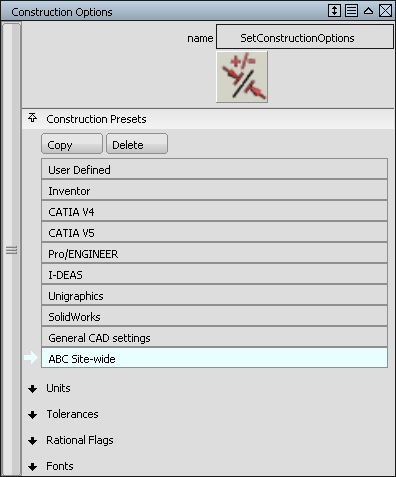
- Exit Alias
- Copy the local file:
(Windows 7 and 8) C:\Users\<username>\AppData\Roaming\Autodesk\Alias\UserPrefs2014\Options\ConstructionPresets
(Mac) /Users/<username>/Library/Preferences/Autodesk/Alias/UserPrefs2014/Options/ConstructionPresets
to the installation folder:
(Windows) C:\Program Files\Autodesk\Alias2014\UserPrefs.
(Mac) Applications/Autodesk/Alias2014/UserPrefs.
Alternatively, you can copy the file to a shared network location so that all users can access the same construction presets. (See Access site-wide construction presets on a network.)
- Open the ConstructionPresets file (the copy, not the original) in a text editor, and change the names of the presets so that they are unique and do not duplicate names from the original file in \UserPrefs2014\Options. Note:
The first line of the ConstructionPresets file specifies the default presets to use when Alias starts up. If you don’t want every user to start up with the same construction options, delete this first line.
- Re-launch Alias.
The new construction setting is now the default and cannot be edited.
Access site-wide construction presets on a network
If your administrator has placed the construction presets file in a shared network location (see Set up site-wide construction presets), follow these steps to access it:
- Set environment variable ALIAS_CONSTR_PRESETS_LOCATION to the network location (path) where the site-wide construction presets file is located.
- Launch Alias.
The construction option settings default to those in the construction presets file on the network. These construction presets cannot be edited.
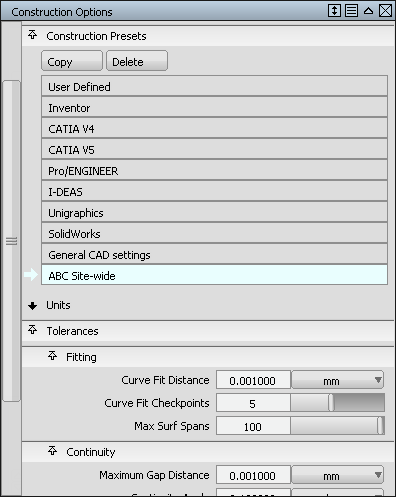
If the environment variable is not set, Alias looks for the site-wide construction presets file in the usual location on the user's own installation.
If the administrator changes the construction presets file on the network, each user must re-launch Alias to see the changes in the Check Model and Construction Options windows.
What if...?
I want to edit or delete the original CAD package presets?
You cannot edit or delete the original CAD package presets. If you want to change a set of presets, use the Copy button to create a copy of the set you want to edit, then edit the copy.