Save and retrieve window configurations
We added the ability to save a configuration of windows as a Workspace. Workspaces remember the sizes, positions, and relationships between shelves, palettes, and control windows (but not view windows). You can save as many configurations as you want and easily switch between them.
To save your current configuration, select Workspaces > Save Workspace to the right of the prompt line.
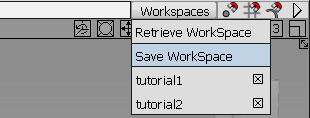
Type a name for the file in the File name field and click Save.
By default, the current workspace is saved on exit. If you do not want it saved, deselect the Save workspace on exit option in the Interface section of the Preferences > General Preferences window.
The bottom section of the menu lists the workspaces saved in the default location (System(C:)/Users/<user>/AppData/Roaming/Autodesk/Alias/UserPrefs2014/workspaces) as well as in the Common Preference Location.
To retrieve a stored configuration, simply select it from the Workspaces drop-down menu, or choose Workspaces > Retrieve Workspace, locate the configuration file, select it and click Open. The name of the current workspace appears on the Workspaces menu button.
To delete a saved workspace, scroll down to the small delete icon next to the name until it turns red, then release the mouse button .
You can also define hotkeys for both Save Workspace and Retrieve Workspace through the Special > Workspace Functions section in the Hotkey Editor (Preferences > Interface > Hotkeys/Menu Editor). An additional hotkey can be set for Retrieve Next Workspace, which retrieves the next workspace in the drop-down menu.
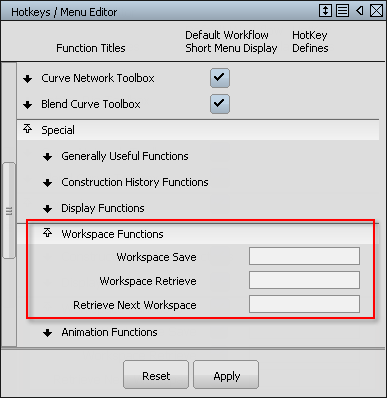
Shelf option menu lets you switch between shelf sets
The tool shelves (Windows > Shelves) and the marking menu shelves (Preferences > Interface > Marking Menus) now display saved shelf sets in the bottom section of the option menu. This menu is available by right-clicking the shelves title bar or by left-clicking this icon ![]() .
.
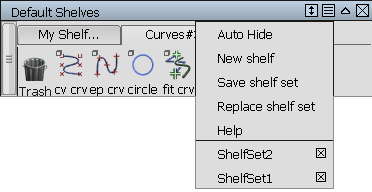
This feature allows you to switch quickly between different shelf sets.
To delete a shelf set, scroll down to the small delete icon next to the name until it turns red, then release the mouse button .
The menu lists the shelf sets saved both in the default location (System(C:)/Users/<user>/AppData/Roaming/Autodesk/Alias/UserPrefs2014/shelves) and the Common Preference Location.
Specify a common location to store and read shelf sets and workspaces
A new option called Common Preference Location is found in the System section of the Preferences > General Preferences window.
This field lets you specify a common folder to store shelf sets and workspaces (as an alternative to the default location under UserPrefs2014).
Files within this folder will appear in the drop-down menu for shelves and workspaces, as long as the folder hierarchy mimics that of the UserPrefs2014 folder. At a minimum it must have a workspaces and a shelves sub-folder. The shelves sub-folder must have appropriate sub-folders such as Default_Shelves.
This enables multiple users to access the same shelf sets and workspaces from a shared location.
Save shelves and user options
Shelves and user_options are no longer saved automatically. To save them, choose Preferences > User Preferences > Save.
If you make changes to shelves and options and do not save, you are prompted to save them when you exit Alias.
The Preferences > User Options > Save Options and Preferences > User Options > Retrieve Options tools are no longer available.
New Tool Resets window
A new Tool Resets window under Utilities > Tool Resets lets you control your preferences from a single location. From this window, you can reset your shelves, and other user options and preferences.
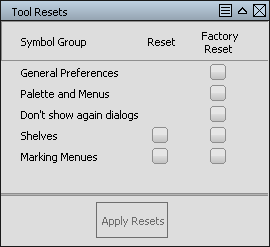
- Reset
- – Click this icon (available for shelves and marking menus only) then click Apply Resets to reset the options of shelf tools to the values they had when Alias started (beginning of current session).
- Factory Reset
- – Click this icon, then click Apply Resets, to reset all options to the original Alias default values.
- General Preferences
- – Settings from the Preferences > General Preferences window.
- Palette and Menus
- – All settings in option boxes and control windows from Palette and Menu tools (but not Shelves).
- Don't show again dialogs
- – Settings for all Don't show again dialog boxes.
- Shelves
- – All shelf tool options.
- Marking Menus
- – All marking menu options.