Choose a brush tool using Paint > [Brush type ] > [Brush name] and drag in a view.
See also Sketch on a Cintiq.
To select a brush and sketch with it
- Choose a brush tool (Paint > [Brush type ] > [Brush name]).
The Pencil, Marker, Airbrush, Pastel Soft, and Solid Brush tools let you drag the stylus to apply strokes of paint to a canvas plane.
Pencil 
Marker 
Airbrush 
Pastel Soft 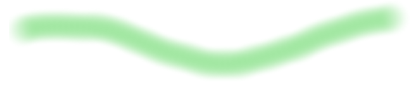
Solid Brush 
The Eraser tools lets you drag the stylus to remove paint from a canvas plane in strokes.
Eraser 
When a brush tool is active, the cursor becomes a crosshair with the letter P (paint), E (erase), H (hide), or S (show).
When you hold the cursor over a canvas plane, the cursor also displays a preview image of how the brush will apply paint to the sketch.
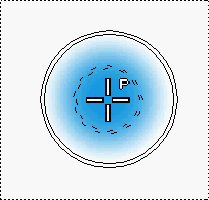 Note:
Note:You can turn off the brush preview and radius indicator.
- Drag the stylus on the canvas plane to begin sketching.
Tips when using brushes
- To quickly switch between painting and erasing using the same brush, with a brush tool active press and release 1 to paint or 2 to erase.
- To erase paint, flip the stylus around and use the eraser function at the end of the stylus.
- To create a horizontal brush stroke in an orthographic window, drag the
 or the equivalent stylus button.
or the equivalent stylus button. - To create a vertical brush stroke in an orthographic window, drag the
 or the equivalent stylus button).
or the equivalent stylus button).
See Set up my tablet and stylus.
Tip:To snap a brush to a curve, click the
 button to the right of the prompt line (or hold down
button to the right of the prompt line (or hold down  +
+  (Windows) or
(Windows) or  +
+  (Mac)).Note:
(Mac)).Note:Brushes are most responsive when you are viewing the canvas plane at its actual size (1:1 or 100%).
See Change your view of a canvas plane.
Notes when using brushes
- Brush strokes may appear slow when you are zoomed out of a canvas plane. This is because the stroke is actually very large relative to the canvas plane.
- Brushes may be more responsive if you do not have any other windows open (for example, the Canvas Layer Editor window or the Color Editor).
- Brushes may be more responsive if you do not have any other applications running.
- If you cannot paint, the active image layer may be hidden (the cursor becomes a
 ) or may contain hidden paint (you cannot paint over hidden paint) or the active layer may be a shape layer (you cannot paint on a shape layer; the cursor becomes a
) or may contain hidden paint (you cannot paint over hidden paint) or the active layer may be a shape layer (you cannot paint on a shape layer; the cursor becomes a  ).
).
The rest of the Alias windows are hidden while the brush is down. You can go to Preferences > General Preferences![]() and change the setting for Hide Windows During Brush Stroke to change the amount of time (in seconds) that it will take before the windows reappear.
and change the setting for Hide Windows During Brush Stroke to change the amount of time (in seconds) that it will take before the windows reappear.