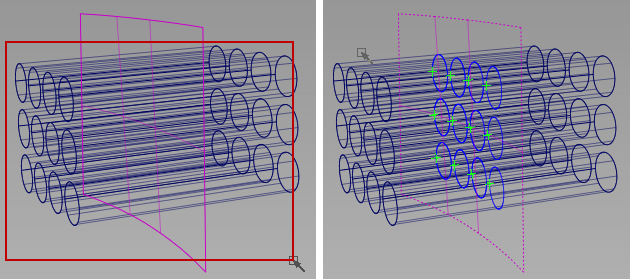The Trim Surface and Trim Convert tools now support the ability to trim using cross sections when 3D Trimming is checked on. The workflow is the same as for normal 3D trimming, except that you select cross sections instead of curves-on-surface as the trimming curves.
We also improved the 3D trimming workflow in Intersect mode.
Trim a surface using cross sections
- Choose Surface Edit > Trim > Trim Surface

 .
. - In the control window, check on 3D Trimming. If you are trimming a surface with its own cross-sections, choose Normal under Vector Options.
- Select the surface to trim (hold down the
 key to add more surfaces to the selection).
key to add more surfaces to the selection). - Select the cross sections to use as trimming curves.
- Click on the regions to keep or discard.
- Click the Keep, Discard, or Divide button.
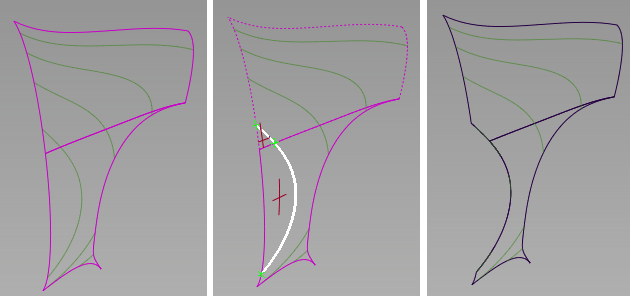
Trimming both a regular surface and a trimmed surface with their Y-sections.
Trim Convert a surface using cross sections
- Choose Surface Edit > Trim > Trim Convert

 .
. - In the control window, check on 3D Trimming. If you are trimming a surface with its own cross-sections, choose Normal under Vector Options.
- Select the surface you want to trim convert.
- Select the cross sections to use as trimming curves.
- Click on the regions to keep. Make sure that those regions define a four-sided surface.
- Click the Convert button.
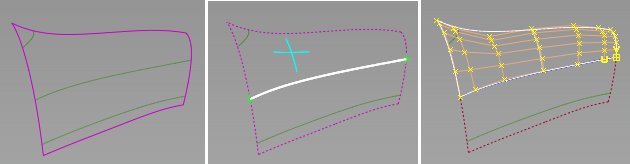
Better workflow for 3D trimming
This enhancement applies to Surface Edit > Trim > Trim Surface when using 3D Trimming with the Intersect method.
If you box-select several surfaces, and some of them are already selected for trimming, Alias now picks the unselected surfaces and intersects them with the selected surfaces. (Previously, this action would place crosshairs on the selected surfaces and ignore the unselected surfaces.)