You can protect an image layer from any color adjustment by using a painted mask layer, a selection tool (marquee or magic wand), or a mask shape. This example uses a mask shape layer.
- Choose any curve creation tool. In the Paint Panel set Type to Mask in the Global Auto-Shape section.
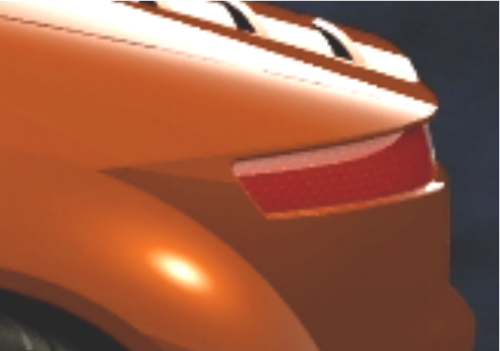
- Create the curve around the rear indicator. Note as you draw the curve, a mask is automatically created. In this example we change the layer mask color to blue using the Construction Plane Editor’s Canvas > Canvas General Info window.
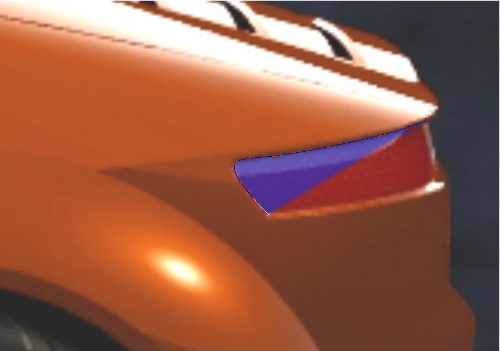
The rear indicator area is now protected from any color changes.
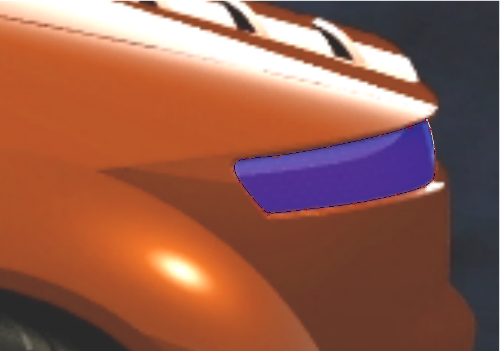
- Choose Paint Edit > Color Correction > Color Balance
 .
. - Adjust the Color Balance Factor to 50% and click any of the thumbnails to adjust the color balance.
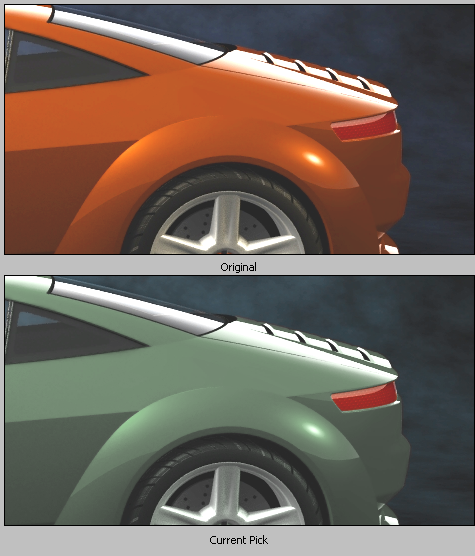
Notice how the rear indicator color has not changed because it was protected by the shape mask layer.