Adjusts the color balance of an image layer.
Use this window to adjust the color balance of an image layer. Changes happen only to the current layer.
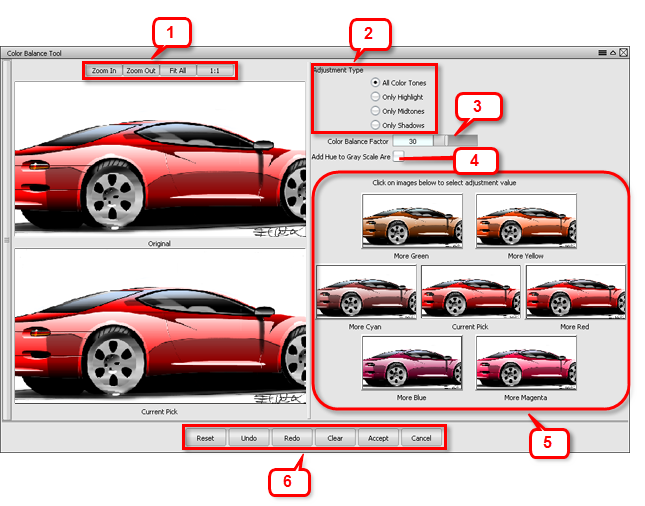
The top left image shows the original state of your image layer. The bottom left image shows the current state of your changes. Click and drag in either window to pan large images.
Note: No change is applied to the actual layer until you commit it. The editor allows you to experiment.
1 Use the buttons at the top to change the magnification of the image layer in the editor.
2 Choose an Adjustment Type. The Adjustment Type determines which range of color values are modified. You can modify:
- All color tones
- Only highlight
- Only midtones
- Only shadows
3 Normally, gray areas remain gray. This checkbox lets you colorize them.
4 Adjust the Color Balance Factor slider to increase or decrease the amount of variation between the original and modified image.
5 Click one of the six thumbnail images to increase the amount of that color in your image. The middle thumbnail corresponds to the current state of your changes.
Note: Clicking on a thumbnail will not add color to an area that is gray unless you check Add Hue to Gray Scale Areas.
6 Use the buttons at the bottom to commit or discard your changes:
- Reset restores the options default settings.
- Undo reverses the effects of the previous change in the editor. Once a change has been accepted (and applied to the image layer) it cannot be undone.
- Redo re-applies the last change you undid.
- Clear reverts the image to its appearance on entering the editor.
- Accept leaves the editor and applies the changes to the image layer.
- Cancel leaves the editor without saving any changes.