Trims a surface and converts the trimmed surface to a natural surface with the same shape, in one operation.
- Choose Surface Edit > Trim > Trim Convert
 .
. - Select a surface which has curves-on-surface defining closed regions. (You can only trim convert one surface at a time.) Note:
If 3D Trimming is turned on, you can either select curves to project onto the surface, or cross sections, to define the trim regions. You can also select a vector option. If you are trimming a surface with its own cross-sections, choose Normal as the vector option.
- Click on the regions to keep. Make sure that those regions define a four-sided surface.
Crosshairs appear on the selected regions. (The size of those region selectors can be modified through the option window.)
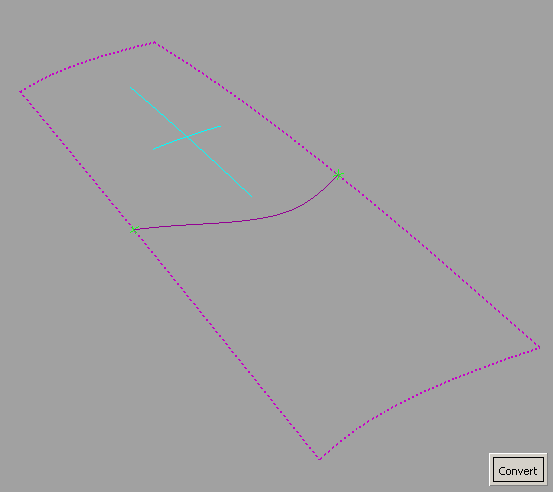
- Click the Convert button
The tool trims the surface, then attempts to convert the trimmed surface to a new surface with natural boundaries.
Note:If the trimmed surface is not four-sided, the system issues an error and asks you to redefine the trim region.
If Show Surface Deviation is turned on, a locator shows the maximum deviation between the original and the converted surface.
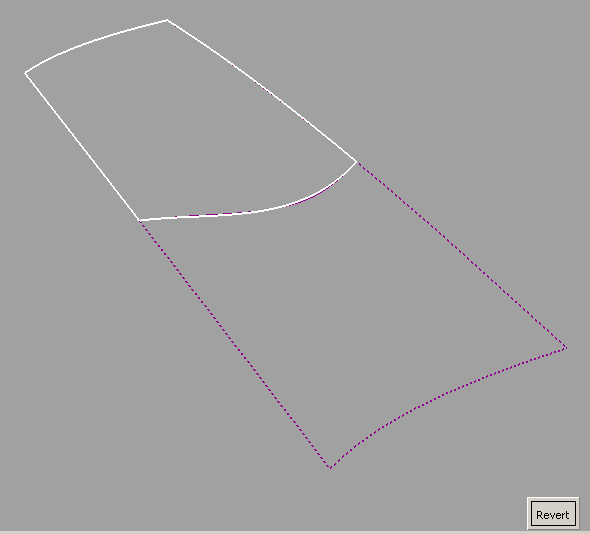
- If you are not happy with the result, click the Revert button to get back the original untrimmed surface.