Use the Diagnostic Shading tools to assess the quality of surfaces.
Where do I find the Diagnostic Shade window?
Do one of the following:
- Use Windows > Control Panel to open the control panel, if it is not already open. You will find the Diagnostic Shade window attached to the bottom.
- Choose ObjectDisplay > Diagnostic Shading
 .
. 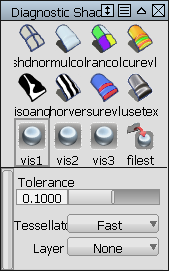
Shade the picked surfaces with color
- Click the
 button in the Diagnostic Shade window.
button in the Diagnostic Shade window.
Shade the picked surfaces with random colors
- Click the
 button in the Diagnostic Shade window.
button in the Diagnostic Shade window. This allows you to see the layout of adjacent surfaces more clearly.
Unshade the picked surfaces
- Click the
 button in the Diagnostic Shade window.
button in the Diagnostic Shade window.
Adjust the options of a shading mode
- Click a shader icon to display its options at the bottom of the Diagnostic Shade window.
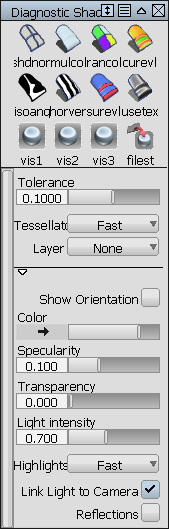 Tip:
Tip:When surfaces are partially transparent you can pick geometry “through” them. Open the options section of the Diagnostic Shade window and turn up the Transparency setting.
Set the shaded color
- Pick the surface or surfaces.
The options appear at the bottom of the Diagnostic Shade window.
- Click the color swatch to show to color editor.
Move the light around the shaded objects
How does setting the color in Multi Color mode affect objects?
- If you have picked objects, you will set the color of those objects. This only sets the color shown in this shading mode. It does not affect the rendered appearance (shader) of the objects.
- If nothing is picked, you will set the color of all objects, even objects to which you have already assigned custom colors. If you accidentally reset your colors, use Undo.