Make the most of your available screen space by changing the look and layout of the Control Panel, Palette, Shelves, and control windows.
Collapse/expand windows
-
Click the arrow or the title bar.
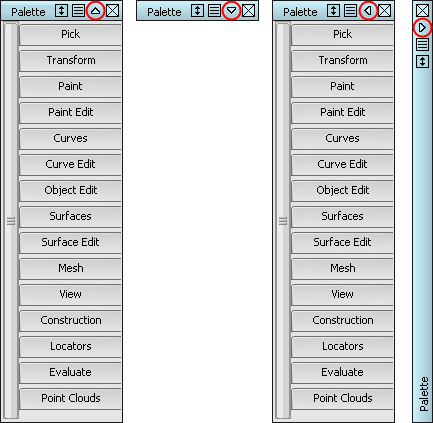
To choose which direction to collapse/expand the Control Panel, Palette, Shelves, and control windows, click the arrow on the title bar and select an arrow.
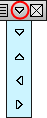
To collapse/expand the Control Panel, Palette, Shelves, or control windows automatically, click the menu icon
 on the title bar and select Auto Hide. With Auto Hide selected, only the title bar displays until you move your cursor over it.
on the title bar and select Auto Hide. With Auto Hide selected, only the title bar displays until you move your cursor over it. - Palette, shelves and control windows have an additional icon
 that lets you resize the window to fit around its contents, eliminating blank space.
that lets you resize the window to fit around its contents, eliminating blank space. 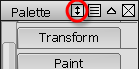
-
To open help for the Control Panel, Palette, Shelves, and control windows, click the menu icon
 on the title bar and select Help.
on the title bar and select Help. 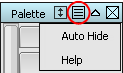
Attach windows
 -drag the title bar until the edge snaps to the edge of the application window, panel, palette, shelf, or window.
-drag the title bar until the edge snaps to the edge of the application window, panel, palette, shelf, or window.
If you are attaching items to each other, the title bar of the stationary panel becomes a darker shade of gray, indicating that it is the parent panel.
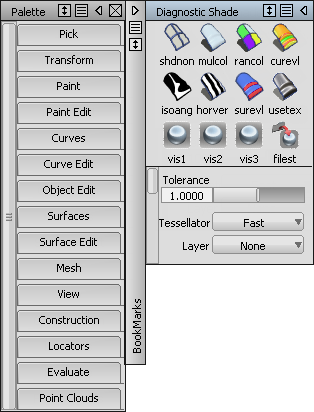
When you drag the parent panel, the attached panels move with it.
When you close the parent panel, all panels attached to it also close. To reopen the group, open the parent panel.
The auto-hide state and collapse direction of the parent window applies to all its children.
When a family of windows collapses to the left or right, clicking the title bar of any window in the family collapses or expands all of them.
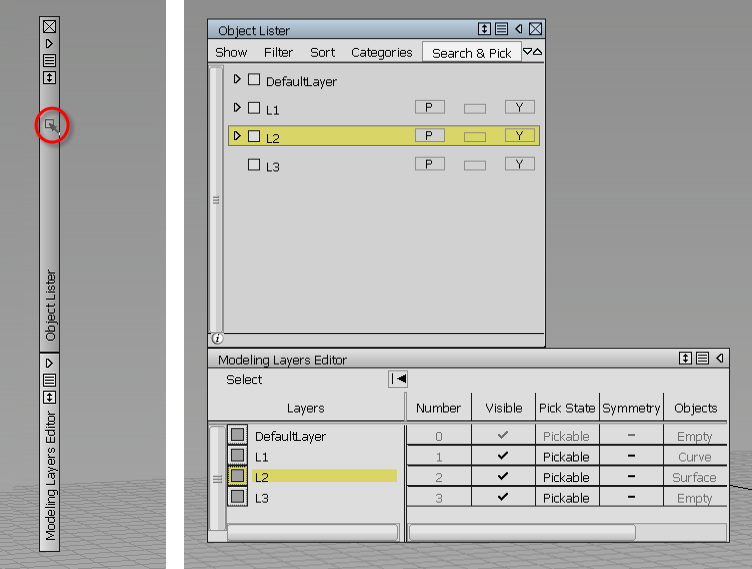
One click expands all the windows in the family.
Change the orientation of the Palette or Shelves
Change the orientation of the Palette or Shelves by resizing them to the desired orientation.
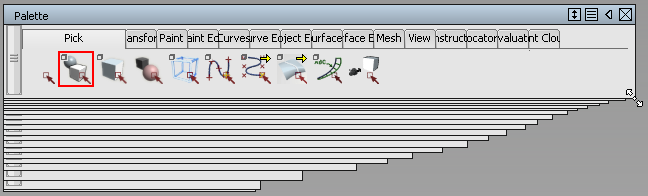
Automatically arrange the main, Palette, and Shelves windows
If the Palette or Shelves window is not open, and you want to include them in the layout, use the Windows menu to open them before proceeding.
- Choose Preferences > Interface > Palette/Shelves Layout

 .
. - Set the positions of the Palette and Shelves windows, then click Go. Tip:
If you move the windows, you can quickly return to this layout again by choosing Preferences > Interface > Palette/Shelves Layout
 (that is, the menu item itself, not the option box).
(that is, the menu item itself, not the option box).
Save any configuration of your palette, shelves and control windows
If you sometimes need your windows in non-standard configurations, you can use workspaces to remember the sizes, positions, and relationships between shelves, palettes, and control windows (view windows are not included). You can save as many configurations as you want and easily switch between them.
What if...?
The tool Palette window is not visible?
Choose Windows > Palette![]() to display the tool palette.
to display the tool palette.