Fit a free NURBS curve to any type of surface curve or other curve data.
The Curve Edit > Fit Curve![]() tool lets you fit a curve to section data, curves-on-surface, trim edges, isoparms (including surface edges and patch precision lines), and other regular curves.
tool lets you fit a curve to section data, curves-on-surface, trim edges, isoparms (including surface edges and patch precision lines), and other regular curves.
You can even fit curves directly to visual cross-sections (without promoting them to geometry first). This helps create geometry from scan data, since cross sections can easily be created on meshes.
To fit a curve to a curve-on-surface, trim edge, etc.
- Choose Curve Edit > Fit Curve.
The control window opens.
- Select the curve that you want to fit to (target curve).
The fitted curve is created, using the degree and number of spans in the control window.
The maximum deviation locator appears. (If you do not see it, make sure that the Deviation option is turned on in the control window).
Arrow manipulators appear at both ends of the fitted curve. Single arrowheads mean that the fitted curve extends to the very ends of the target curve.
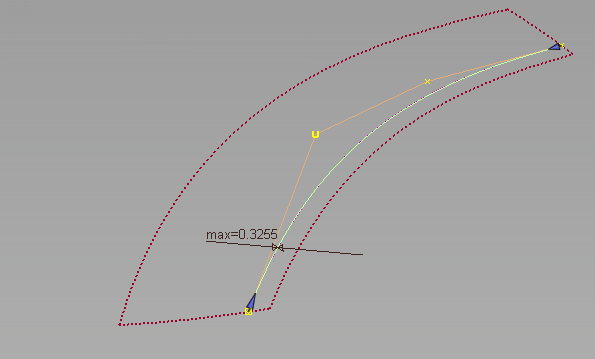
In this example we are fitting a curve to a curve-on-surface.
- If the deviation is too large, open the control window and do one of the following:
- Increase the Degree
- Increase the number of Spans
- Turn on Modify target and adjust the Max. CoS deviation to the maximum lateral distance that the curve-on-surface (the target) is allowed to move.
Note: Modify target is only available when fitting a single curve to a curve-on-surface.If Modify target is on, a warning appears, saying that the target curve-on-surface might be modified, and its construction history deleted. If you choose to proceed, the fitted-curve is projected onto the surface to create a new curve-on-surface. The fitting operation is repeated with the new curve-on-surface as the target. This process continues until a solution (within tolerance) is found.
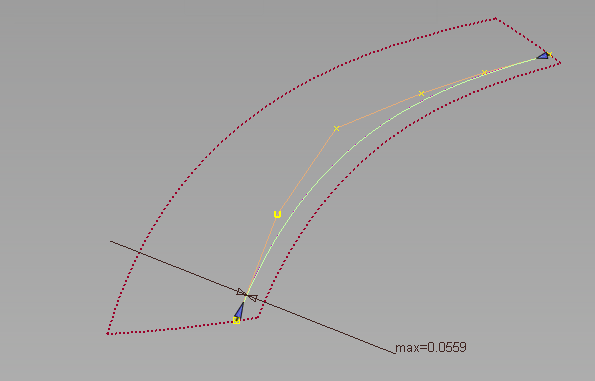
Changing the degree to 5. Max deviation is reduced to 0.0559.
Whenever an option changes in the control window, the fitted-curve is re-calculated and updated.
- To fit the curve to only a portion of the curve-on-surface, drag the arrow manipulators.
When dragging the arrow manipulators on a fitted curve, snappable points appear automatically (without having to hold any control keys).
Light blue segments indicate snap divisions (equally spaced along the fitted curve).
Pink crosses indicate locations where the fitted curve intersects other curves or surfaces in the current view.
The fitted curve and maximum deviation measurement update.
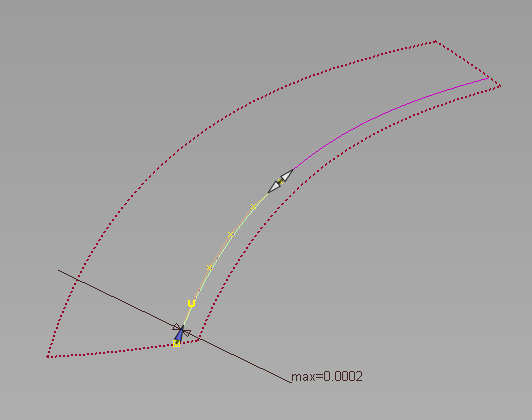
- Click on the remaining part of the curve-on-surface to fit a curve to that portion only.
A second fitted curve appears, with its own maximum deviation locator and arrow manipulators.
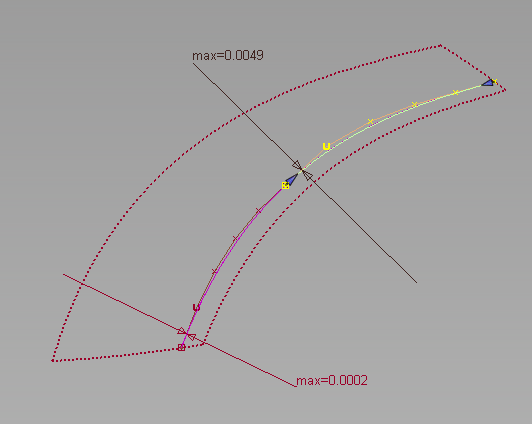 Note:
Note:You can also select additional curves to fit.
Each fitted curve can be selected independently and edited using the options in the control window and the arrow manipulators.
Using Ctrl + X or the Delete key deletes the currently selected fit curve segment.
Using Ctrl + Z or Edit > Undo sequentially undoes changes to the arrow manipulators of the currently selected fit curve segment. It does not apply to the deletion of a fit curve.
To fit a curve to a visual cross section
- The visual section is automatically promoted to section data, using tolerance settings from the Promote tool in Windows > Editors> Cross Section Editor.
- A NURBS curve is fitted to the section data, and its construction history is connected to the section data (and not to the surface, mesh, or visual section).
- The fitted curve and the promoted section data are grouped.
- The section data is templated.
The workflow to fit a curve to a visual cross section is the same as above. Here is what happens differently:
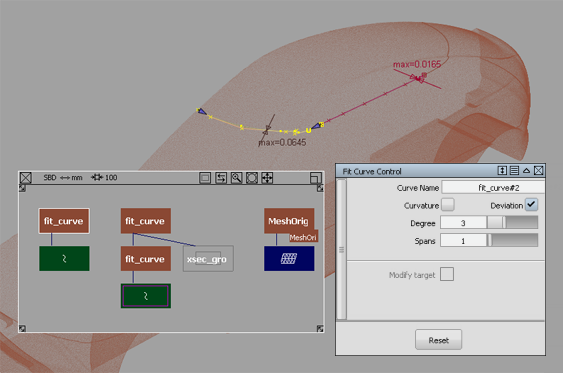
Degree 3 curves fitted to a visual Z cross-section on a mesh.
You can modify the inputs (degree, spans, and so on), just as with any other fitted curve.
If you click Reset after fitting a curve, the curve and the templated section data are both deleted.
If you exit the tool, the fitted curve has construction history linked to the section data. You can choose Object Edit > Query Edit, then select the curve to re-enter the Fit Curve tool as usual.
If the construction history is removed, the templated section data stays behind.