New screen management features
In Alias 2013, we introduced new interface features to help you make the most of your screen space. We made further improvements in this release.
- We added the ability to resize the Palette, Shelves, or control windows to fit the contents. To resize the window, click the
 icon in the title bar.
icon in the title bar. - The Transform CV options have been removed from the Control Panel and moved to their own editor window (which opens up when you double-click the tool). However, you can still attach that window to the Control Panel by holding the
 key and dragging the window on top of the Control Panel.
key and dragging the window on top of the Control Panel.
Icon labels display by default
Text labels now display on tool icons by default. To hide them, select Preferences > General Preferences and on the Interface tab, click Icon labels.
Visual feedback when rolling over tools and menus
When mousing over a tool icon, the icon now appears surrounded by a gray border. Similarly, mousing over a menu item shows it in a lighter shade of gray and surrounded by a border.
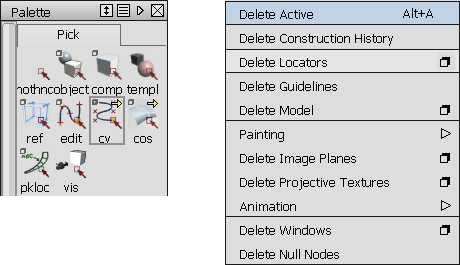
Visual feedback as mouse rolls over Pick CV (left) and Delete Locators (right)
This visual feedback helps to select the proper tool.
No more default for Short Menus in Default workflow
Choosing Preferences > Menus > Short Menus now has no effect in Default workflow mode, unless you have copied your user preferences from a previous release, or have customized your short menus.
The reason for this change is to prevent new users from inadvertently hiding functionality while exploring the user interface.
Orthographic label added to ViewCube in ortho view
We added a label to ViewCube to indicate when it is set to an orthographic view.

Save button replaced by Apply button in option boxes
The Save button has been removed from all option boxes. In its place you now find an Apply button which, when clicked, remembers the new values of the options, but does not close the window. If there are no changes to apply, the button is disabled (grayed out).
Turn off warning when running multiple Alias sessions
We have added a "don't show again" check box to the warning dialog box that appears when running several Alias sessions simultaneously. Check this box to avoid seeing this warning again.
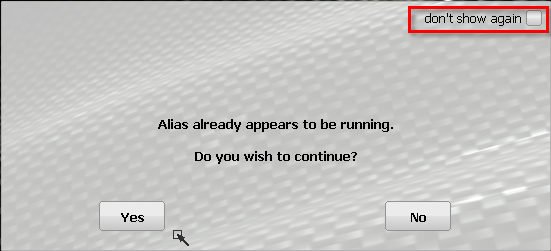
User Colors - changes to File menu
The Preferences > Interface > User Colors window has undergone some changes to its File menu.
We have removed the Store as Default option, since the retention of settings now happens automatically when exiting Alias (see Persistent user options).
Store and Retrieve have been renamed Export and Import respectively, but their functionality remains the same.
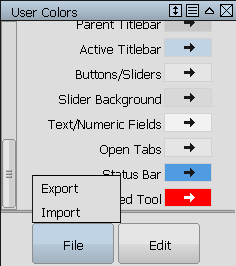
When you import or export a color file, the browser opens in the .../UserPrefs2014/Colors folder where user color files are kept. There is now a Default sub-folder where the default color files are stored separately from the user files.
Additional scrolling features on Layer Bar
Scrolling arrows now appear at both ends of the Layer Bar when the layer buttons cannot all fit within the bar. As well, a thin scroll bar (in the creation layer color) is visible below the Layer Bar when you move the cursor over it.
True cross sections renamed Radial
For consistency, references to True cross sections have been changed to Radial. This change includes the True (Radial) tool within the New menu of Windows > Editors > Cross Section Editor. It also includes the icon of the corresponding cross section tool when placed on a shelf.
Interior flow control label
The toggle label for the Interior Flow Control in Freeform Blend only appears when there is an interior boundary to align to (Figure 1). Otherwise, only the Start and End labels appear (Figure 2).
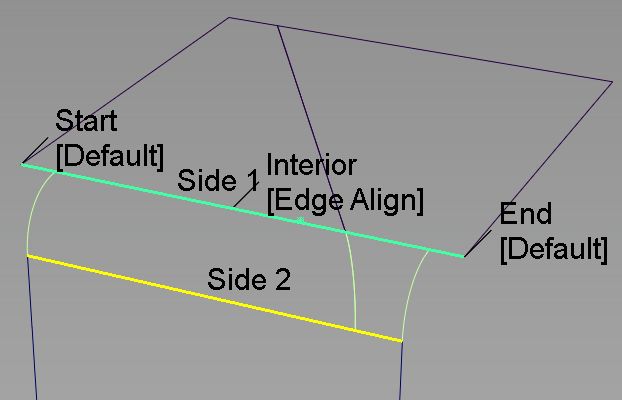
Figure 1
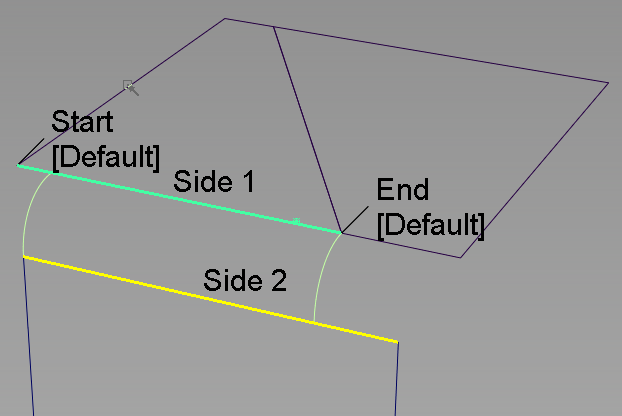
Figure 2