Create the blend surface
The label surface is recessed back from the main bottle surface. The gap between the two surfaces is bridged by a Birail surface, which gives the label area its character.
To create the Birail, use the two trimmed edges as Rails, and create two new curves for the Generation curves.
Open the tutorial file (optional)
If you successfully completed part 3, proceed to the next step: Create the generation curves.
If you were not successful in part 3, open the file called showergel_Part3.wire, located in the wire folder of the CourseWare project. This file contains the completed model from part 3.
Create the generation curves
Previously, you used the Align tool to create tangent continuity between two surfaces. Now, use the Align tool to create a tangent relationship between a curve and the edge of a surface.
To keep the Birail surface smooth and taut, use a curve with only 3 CVs to define the character of the blend. Two CVs control tangent continuity to the label surface, and the third controls positional continuity to the body surface.
Using the minimum number of CVs needed in a curve or a surface helps to keep your model light and smooth.
- Zoom in to the area at the top of the label.
- Choose Curves > New Curves > New Edit Point Curve

 to open the option window.
to open the option window. -
In the Curve Degree section choose 2 and click Go to create a single-span curve with only 3 CV points.
- Use
 (
( +
+  (Windows) or
(Windows) or  +
+  (Mac) keys together) and click the edge of the body surface. Then, without releasing the mouse button, drag to the bottom of the edge until the blue cross turns to a yellow one, confirming that you have accurately reached the corner of the surface.
(Mac) keys together) and click the edge of the body surface. Then, without releasing the mouse button, drag to the bottom of the edge until the blue cross turns to a yellow one, confirming that you have accurately reached the corner of the surface. 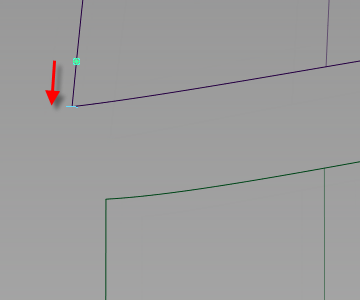
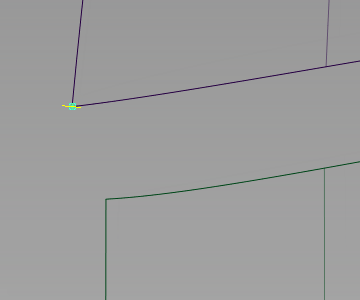
The first edit point of the new curve is placed.
- Use
 again and click the edge of the label surface, then without releasing the mouse button, drag to the top of the edge.
again and click the edge of the label surface, then without releasing the mouse button, drag to the top of the edge. 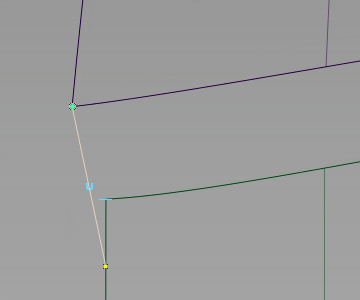
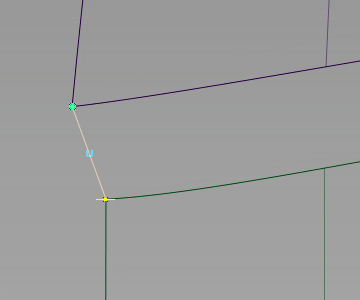 Note:
Note:The Birail tool requires that all boundaries are accurately aligned, so it is important that the curve is snapped accurately to the corner.
- Choose the Object Edit > Align > Align

 to open the option window.
to open the option window. In the Continuity section, choose G1 Tangent.
- You are prompted to select the object to align (input). Click the curve, near the label surface.
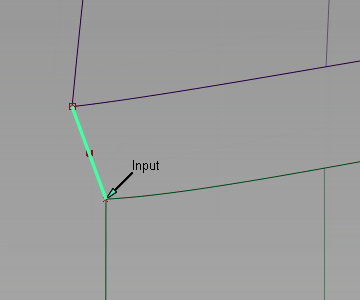
- You are prompted to select the object to align to.
Click the vertical edge of the label surface, near the curve.
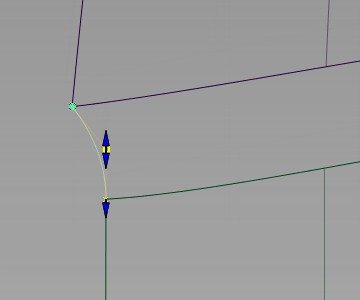
The curve is adjusted to be tangent to the surface.
- Adjust the view so you can see the lower part of the label surface.
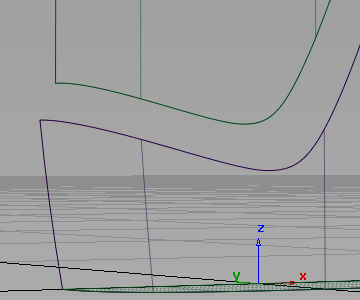
- Create another Degree 2 edit point curve across the gap, using curve snap to place the curve edit points exactly at the corner of the surfaces.
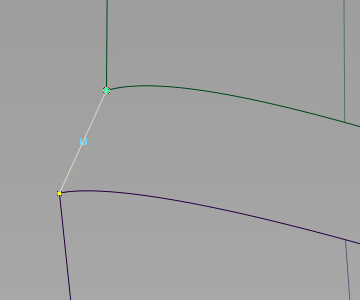
- Use Object Edit > Align > Align
 again to align the curve to the label surface.
again to align the curve to the label surface. 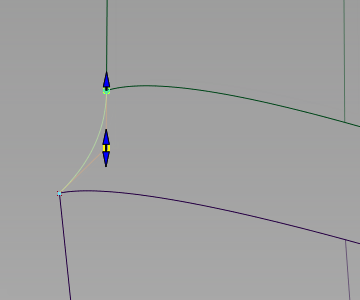
- Zoom out to see the whole label area.
Build a birail surface with continuity
- Choose the Surfaces > Swept Surfaces > Rail Surface

 to open the option window.
to open the option window. - Check that the options are set for 2 generation curves and 2 rail curves. Adjust the Continuity settings to:
gen 1 Implied Tangent gen 2 Implied Tangent rail 1 G1 Tangent rail 2 G0 Position 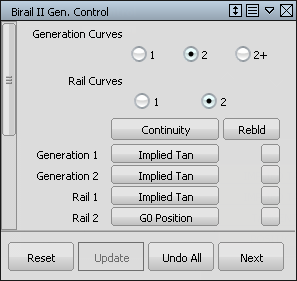
- Because the Rails are the trimmed edges of surfaces, choose the Rebld option on the two rails to improve the quality of the surface.
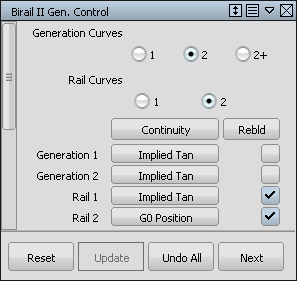
- You are prompted to select the curves in order. Choose the curves and edges as shown.
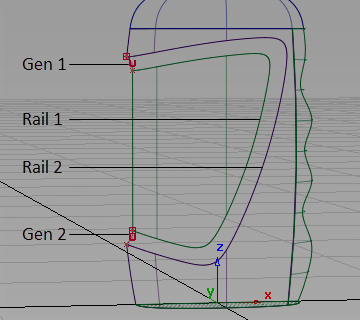
The Birail surface is created.

- Choose Pick > Nothing
 to deselect the surface.
to deselect the surface. - Choose Pick > Object
 , then pick and assign the two curves you created to the Curves layer.
, then pick and assign the two curves you created to the Curves layer. - Use diagnostic shading to evaluate the result.
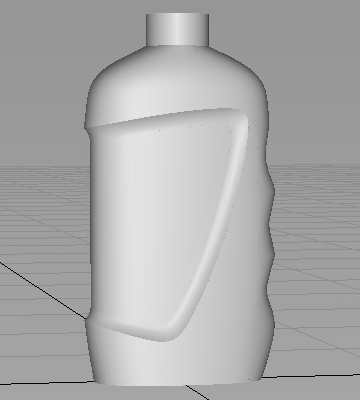
Complete the model with round surfaces
To complete the model, soften all the sharp edges with Round surfaces.
- Remove the diagnostic shading from the model.
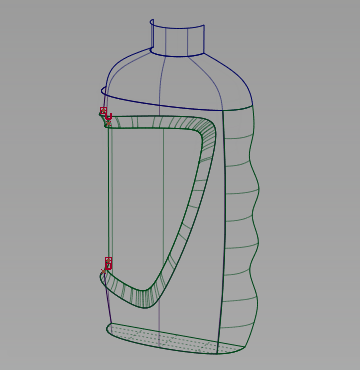
- Zoom in to the neck area.
- Choose the Surfaces > Round
 tool.
tool. Click the edge between the neck and the shoulder surfaces.
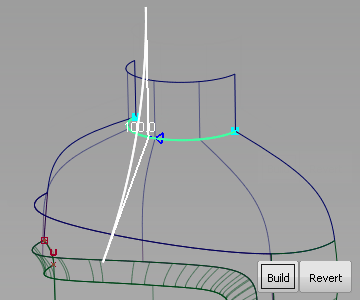
The default radius value is shown, and highlighted in white.
- Reduce the radius. Type a value of 2.5 on the prompt line and press Enter.
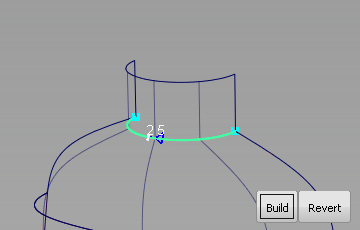
- Click the Build button. A round fillet is created.
- Choose Pick > Nothing
 to remove the round indicators.
to remove the round indicators. 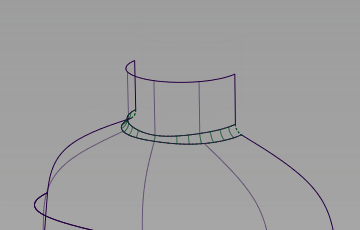
- Adjust the view to look at the edge of the label panel.
- Use the Surfaces > Round
 tool again to create a fillet with a radius of 2.5 along the sharp edge of the label birail surface.
tool again to create a fillet with a radius of 2.5 along the sharp edge of the label birail surface. 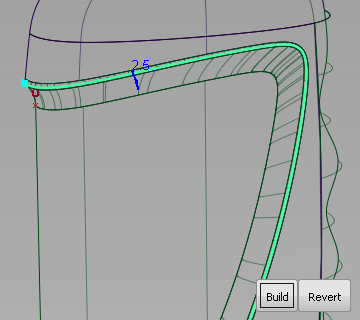
- Choose Pick > Nothing
 to remove the round indicators.
to remove the round indicators. 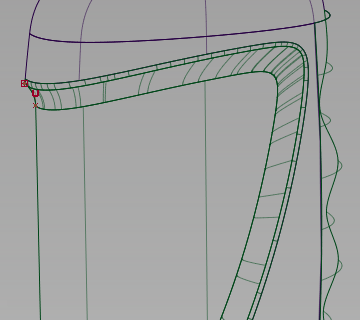
- Adjust the view to look at the base of the bottle.
- Use the Surfaces > Round
 tool again to create a fillet.
tool again to create a fillet. As there are two edges at the base, click first on main bottle surface edge.
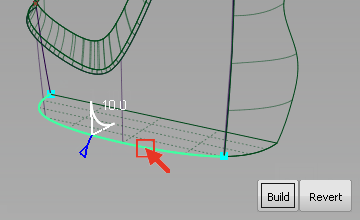
Type a Radius value of 10.
Then, click the edge created by the finger grip surface and the base to build the round surface along both edges.
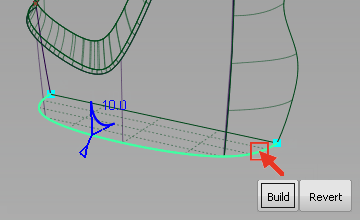
- Click the Build button to create the round surface.
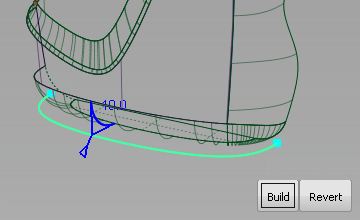
- Choose Pick > Nothing
 to remove the round indicators.
to remove the round indicators. 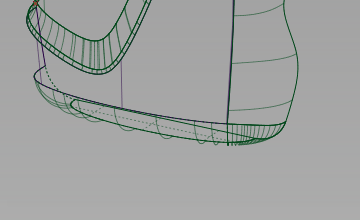
- Make sure that all the new surfaces are assigned to the Bottle layer.
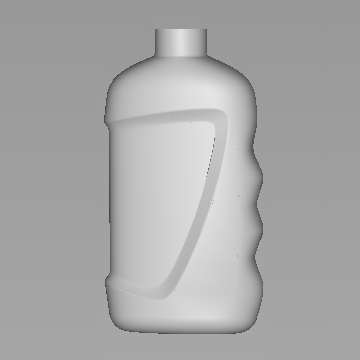
- Adjust the view and use the diagnostic shading to evaluate the rounds.
Save your work
- Save your work in the wire folder of the Lessons project.
- Name your file myshowergel4.wire.