There are two different types of option windows.
Option boxes are simple windows that can be moved around the screen, but not resized or collapsed. They usually contain only a few options.
While an option box is open, you can’t perform any operation in the view windows, or select any tool, until you have closed the window by clicking the Exit or Go button.
The Go button starts the tool's operation while the Apply button only remembers the current option values without engaging the tool.
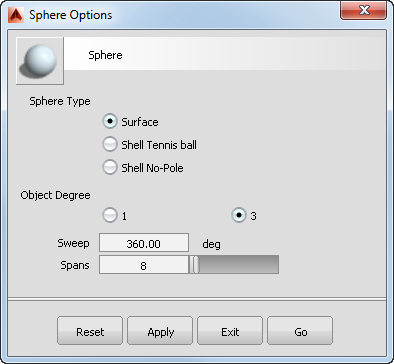
A typical option box
Control windows, on the other hand, are usually much more complex, with many options.
More importantly, control windows can remain open while you continue using a tool. Changing a parameter in those windows usually causes the model to update automatically. Instead of a Go button, they have a Next button (to restart the behavior of the tool from the beginning) and Update button (to update the model according to the new values in the window, if this is not done automatically). You can also expand/collapse control windows to manage screen space effectively. See Manage screen space.
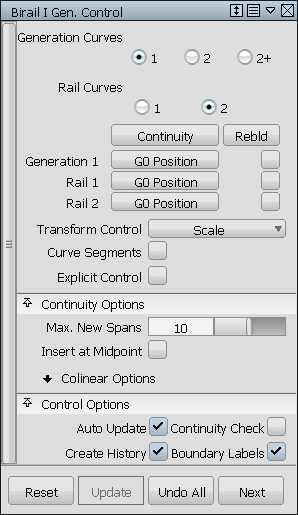
A typical control window
Micro-sliders
Text fields and slider widgets are equipped with a feature called a micro-slider, which allows you to finely adjust any numeric value option.
To use a micro-slider, hold down the ![]() (Windows) or
(Windows) or ![]() (Mac) key, then click in the numeric field and drag the mouse.
(Mac) key, then click in the numeric field and drag the mouse.
Text fields
Besides typing values into text fields, you can also copy, cut, and paste values and text strings by using ![]() +C (Windows or
+C (Windows or ![]() +C (Mac) ,
+C (Mac) , ![]() +X (Windows) or
+X (Windows) or ![]() +X (Mac), and
+X (Mac), and ![]() +V (Windows) or
+V (Windows) or![]() +P . (Mac).
+P . (Mac).
Reset button
Both option boxes and control windows contain a Reset button at the bottom. The Reset button behaves differently depending on whether it is located in the option window of a tool in the Palette or Menu bar, or whether it belongs to a tool located on a shelf.
- For a Palette or Menu tool, the Reset button always restores the default (factory installed) option settings.
- For a Shelf tool, Reset restores the option settings that were set in the tool when Alias started.