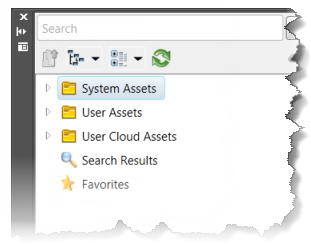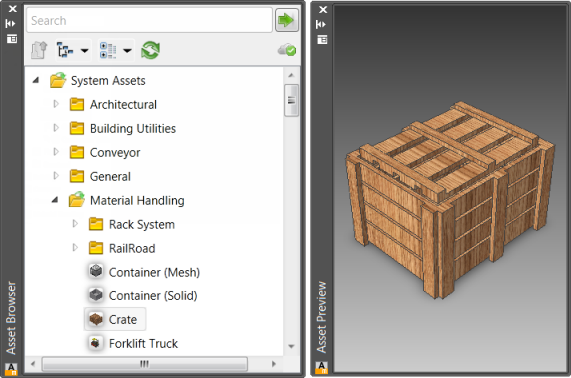The Asset Browser provides access to System Assets, User Assets, Cloud-based Assets, and asset search results.
| Access: | Factory tab > Tools panel, click Palettes and then click Asset Browser  . . |
The Asset Browser is made up of the following:
| Search | Enter the name of the asset you are searching for. As you enter characters a list of matching solutions is provided. The more characters you enter, the more refined the list becomes. |

|
Click to begin the search using the search phrase you entered. |

|
There are two browser view styles - Tree and Thumbnail. Click the down arrow on the Thumbnail/Tree Views drop-down menu to select your preferred view method. |

|
Click to display a drop-down menu that provides options to sort assets by asset type, name, or date modified. You can choose to sort assets in either ascending (the default) or descending order. |

|
Refresh the browser contents. |

|
Indicates the number of available variations of an Asset Variant created in Inventor Factory. |
| Cloud status cues | The cloud is internet-based storage for assets. To access cloud assets, internet access is required. These iconic cues are provided to alert you to access status of the cloud servers. |

|
Access to Cloud assets is enabled. |

|
Access to Cloud assets is disabled. |

|
Access to Cloud assets is disconnected. |

|
Cloud asset content is initializing. |
|
|
The Asset Browser provides access to all levels of the Factory Assets to allow easy navigation. Visible only when the view style is set to Thumbnail. |
| Cloud Asset status cues | Various icons next to the thumbnail images provide information about the asset status. |

|
The asset family is new within the previous two weeks time and can be downloaded if desired. |

|
The cloud asset is available for download. |

|
The asset is currently downloading. The tiny progress bar updates during the process. |

|
The asset is downloaded and ready to be used. Drag and drop it into the layout. |

|
The cloud asset has been updated. Right-click and select Update Asset to download the new version. |
| Preview Assets |
Right-click an asset node and select Preview... to see the asset in an enlarged 3D view.
|
Context menu commands
| Folder Node | |
| Explore... | Opens a window that displays the current folder. Navigate the subfolders to locate imperial and metric assets. |
| Asset node | |
| Explore... | Opens a window that displays the current folder. Navigate the subfolders to locate imperial and metric assets. |
| Preview... | Displays a thumbnail image of the asset in a separate window. |
| Update Asset | Displays for cloud assets when an update is available |
| Download Asset | Displays for cloud assets that are available and have not been downloaded. |
| Asset Variant | Displays a submenu listing available asset variants created in Inventor Factory. |
| Add to Favorites | Add, or remove, a frequently placed asset into the Favorites folder for quick and easy access. |
| Delete | Removes the asset from the Asset Browser. |