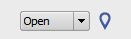You can add Design Feed comments to models, proposals, and scenarios. Anyone with access to a given model (or a scenario via the InfraWorks 360 mobile app) can read or reply to comments, or add their own.
To add a comment:
- Open the model.
- Click
 Design Feed on top utility bar.
Design Feed on top utility bar. - Enter your comment, then click Post.
Use Design Feed Filters to limit display of comments. Filter by proposal, scenario, users, or status of comments already added.
Linking a comment to a precise, marked location
- Display the proposal.
- Zoom to where you want to place the marker pin.
- Click teardrop icon marker pin in Design Feed panel.

- In the model, double-click exactly where you want the marker pin to appear.
- Add and Post your linked comment.
Viewers click the teardrop link notice in the comment to zoom to the flagged location.