When an InfraWorks 360 Admin invites you join a design group, you get a Pending Invitation notification on your InfraWorks 360 Start page and an email invitation. You can respond using either one to accept or decline the invitation.
To read about collaborating on models in a design group, see About working in InfraWorks 360 user design groups and About user roles in design groups.
Responding to a notification from the InfraWorks 360 Start page
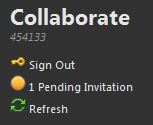
- Click Pending Invitation to open the Groups panel.
Amber dot indicates pending invitation.
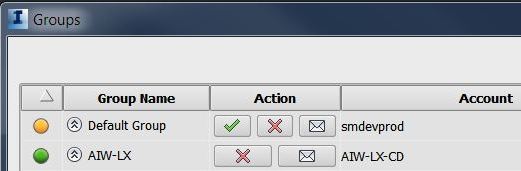
Three options:
- Accept by clicking green checkmark.
- Decline by clicking red cross-mark.
You can leave a group after joining it by clicking X cross-mark.
- Do nothing at this time. The invitation remains active until an Admin removes you from the group.
Click the envelope icon to read the invitation again or see other email about this group.
Responding to email invitation
InfraWorks 360 also sends you an email invitation to join the group. It identifies the Admin inviting you and the group name. This option lets you join a group and use the web viewer or InfraWorks 360 mobile app without having to use the InfraWorks 360 desktop product. Note that it also lets non-users accepting the invitation view and comment on the scenarios published with the models available to this group.
To respond:
- Click the website url inviting you to join the group.
InfraWorks 360 displays a welcome message.
If you are an InfraWorks 360 user, your desktop will show a new Pending Invitation reminding that you have joined a new group.
Setting your default group
You can belong to multiple design groups. At the bottom of My Groups panel, select your default group from your list of groups.
- Default group determines which shared models you see on the Start page.