Conversions change data values from one data type to another. For example, an assessor database can store the last date that a pipe was repaired as a simple text string. You can convert these text strings to date strings so you can use Date Functions on them.
You can also convert numeric or text strings to a particular numeric format. For example, if your data source stores a numeric value as a single-precision floating-point value, you can convert it to double-precision.
You can convert numeric values into text strings, for example, to extract a substring or find the number of characters in the string.
- Select the command for which you want to create an expression.
- In the expression area, select the conversion type you want from Conversion.
For a complete list, see Conversion Options.
- Click Property and select the property to convert.
- Specify any further arguments or values required by the conversion.
Some conversions let you specify the format of the converted string. For example, if you convert a text string to a date format, you can specify how the date value appears. For more information, see Date Formatting Options.
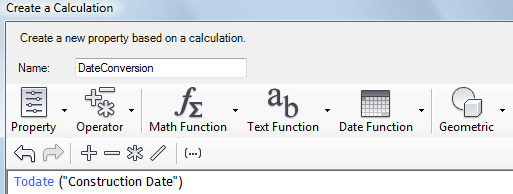
Use conversions to change the format or type of a string property.
For help with any expression element, see Creating Expressions - Reference.
- Click OK to apply the expression.