You can see the valid values for any property in the current data set. For example, suppose a building has the property USE_TYPE. If you are unfamiliar with the data, you would not know the valid values for this property. They could be Residential, Commercial, and Public, Res, Comm, and Pub, R, C and P, or something else entirely. You can view and insert the possible values for this property from the Properties pane.
Some properties have many values, which can take a long time to retrieve. In some cases, a warning is displayed. You can retrieve the values anyway, or cancel the retrieval.
You cannot view or insert values when you are creating a calculation.
- Select the command for which you want to create an expression.
- To see the possible values for a property, do one of the following:
- Click the green arrow next to Get Values and select the property whose values you want to see.
- Click a property in your expression. In the list that displays, click Get Values From A List.
The Properties panel is displayed on the right side of the window.
- In the Properties panel, click the green arrow next to the property name to see the values for this property.
The list of values is sorted in ascending order or in the order used in the data source.
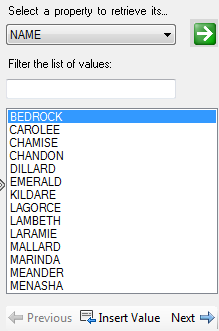
Use the Properties panel to insert values from a list.
- To filter the list, under Filter The List Of Values, enter the characters to filter by. For example, enter cha to find Chamise and Chandon. Click the green arrow. The list shows all values that contain those characters. Note: Wildcards are not supported.
- Double-click a value to insert it in your expression, or select the value and click Insert Value.
For help with any expression element, see Creating Expressions - Reference.