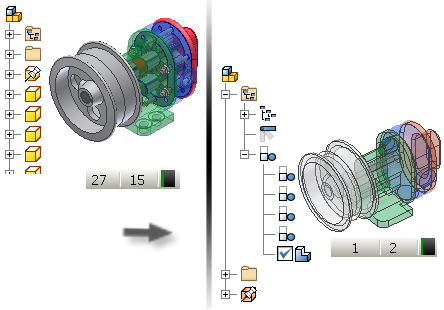
- (Optional) Calculate the Mass Properties of the assembly to include them in the substitute.
- (Optional) Create a View or LOD representation that contains only the required components.
- (Optional) Activate the representation.
- On the Assemble tab component panel, start the Shrinkwrap Substitute command. Optionally you can use the Level of Detail context menu in the browser and select Shrinkwrap in the New Substitute flyout.
- In the Create Shrinkwrap Part dialog box, specify the new component name, template file, file location, and BOM structure.
- Click OK.
- If the mass properties are up to date and the active LOD is not the Master LOD, you are prompted to copy the Mass Properties of the Master or the active LOD before proceeding.
- The Assembly Shrinkwrap Options dialog box opens. In the Style area, select one of the following options:
- Select
 Single solid body merging out seams between planar faces to create a solid with no visible edges between planar faces.
Single solid body merging out seams between planar faces to create a solid with no visible edges between planar faces. - Select
 Solid body keep seams between planar faces to create a solid with visible edges between planar faces.
Solid body keep seams between planar faces to create a solid with visible edges between planar faces. - Select
 Maintain each solid as a solid body to create a multi-body part that contains a unique body for each part in the assembly.
Maintain each solid as a solid body to create a multi-body part that contains a unique body for each part in the assembly. - Select
 Single composite feature (default selection) to create a surface composite body. This option offers the fastest calculation time and creates the smallest file on disk.
Single composite feature (default selection) to create a surface composite body. This option offers the fastest calculation time and creates the smallest file on disk.
Note: It is possible to produce gaps when small faces are removed. If gaps are present, the result is a non-manifold body. - Select
- Select Remove parts by size and adjust settings if required. The ratio indicates the bounding box of the part to the bounding box of the assembly.
- Adjust the settings in Hole patching if required. Holes do not need to be round to be included. The All setting removes all holes that do not cross surface boundaries.
- Adjust the Include other objects settings if required.
- Select Break link if required to permanently disable updates and remove associativity between the parent assembly and the shrinkwrap part.
- Select Reduced Memory Mode to create the smallest file on disk. This is selected by default. Enable to significantly reduce the browser data stored in the shrinkwrap part.
- Click OK to create the shrinkwrap part file and return to the source assembly. The shrinkwrap part is the active assembly substitute Level of Detail.