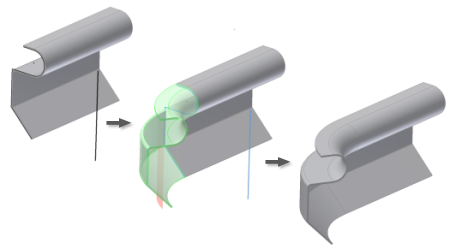
- Create or share a sketch consisting of lines, arcs, splines, and elliptical arcs (as required) within your model. Note: The Contour Roll feature transforms sharp sketch corners into bends in the finished part using the bend radius value. This behavior is like the Contour Flange feature.
- On the Sheet Metal tab, Create panel, click Contour Roll. The Contour Roll dialog box appears.
- Click the profile geometry to revolve.
- Click the axis selection command on the Contour Roll dialog box.
- Click the axis of rotation. Note - Rotation axis geometry must be contained within the sketch containing the profile geometry.
- Optionally, change the direction of the material offset from the profile curve.
- Optionally, change the Rolled Angle value or direction. Note - the angle value may not equal 360 degrees for multi-segment profiles. A Rolled Angle value of 360 degrees can be used for profiles with a single, straight line.
- Optionally, select an alternative Unroll Method. Note - alternative Unroll Methods can require additional graphical selections or value entries.
- Optionally, select an alternative Unfold Rule.
- Optionally, enter an alternative Bend Radius value.
- Click OK to create the Contour Roll and close the dialog box. Optionally, click Apply to create the Contour Roll feature and to keep the dialog box displayed to create additional Contour Roll features from unconsumed sketch geometry.
Note: Click Cancel at any time to discard any input values and close the dialog box without creating a Contour Roll feature.