Arrange sketch geometry into a circular pattern.
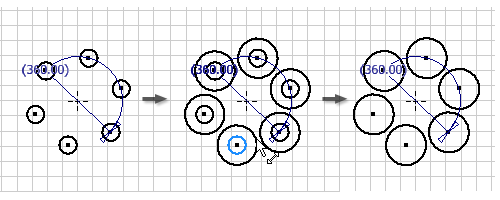
Before you create a pattern, on the Sketch tab, use sketch commands to create the geometry to include in the pattern.
- On the ribbon Sketch tab
 Pattern panel, click Circular
Pattern panel, click Circular  .
. - Select the sketch geometry to pattern.
- Click the Axis command, and then select the point, vertex, or work axis to use as the pattern axis.
- Count Specify the number of elements in the pattern.
- Angle Specify the angle to use for the circular pattern.
- If appropriate, click More, and then choose one or more options:
- Suppress Select individual pattern elements to remove from the pattern.
- Associative Select to specify that the pattern updates when changes are made to the part.
- Fitted Select to specify that pattern elements are equally fitted within the specified angle. If not selected, the pattern spacing measures the angle between elements instead of the overall angle for the pattern.
- Click OK to create the pattern.