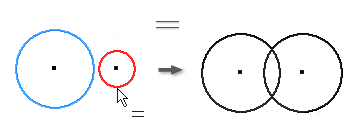
The equal constraint causes selected circles and arcs to have the same radius and selected lines to have the same length.
- On the ribbon, click
Sketch tab
 Constrain panel
Constrain panel
 Equal
Equal
 .
. - Click the first circle, arc, or line.
- Click a second curve of the same type to make the two curves equal size.
Only a line can be selected if the first selected curve is a line. Only arcs and circles can be selected if the first selected curve is an arc or circle.
- Continue to place equal constraints, or do one of the following to quit:
- Right-click, and select Done.
- Press Esc.
- Select another command.
 Show Me how to create an equal constraint
Show Me how to create an equal constraint
Note: To constrain several arcs or circles to the same radius or several lines to the same length, select the geometry, and then click Equal.