- Select eBox2.dwg, and then click Open. The Layers and Objects Import Options dialog box opens.
- In the Selective Import field, remove the check marks next to the p and p dim layers, and then check the c and c dim layers.
- Ensure All is selected in the Selection field.
- Click the Next button to display the Import Destination Options dialog box. If not already enabled, activate the Constrain End Points and Apply geometric constraints check boxes at the lower-left of the dialog box.
- Click the Finish button to close the dialog box. The program imports the geometry and dimensions on the specified layers into the sketch.
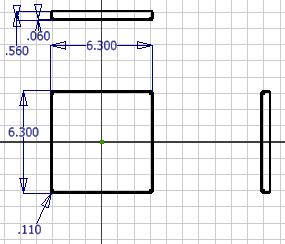
- Click Finish Sketch on the ribbon, or right-click and select Finish 2D Sketch from the marking menu, to exit the sketch environment. Note: Finishing a sketch automatically switches the display to the Home (isometric) view. Restore the front view of the sketch by clicking Front on the View Cube at the upper-right of the display screen.
