SteeringWheels, also known as wheels, are tracking menus (that follow your cursor). They combine many of the common navigation tools into a single interface. .
The primary method of interaction with SteeringWheels is to press and drag a wedge.
When you display SteeringWheels the first time, and a 3D view is current, the First Contact balloon for the wheels displays. The First Contact balloon is an introduction to the wheels.
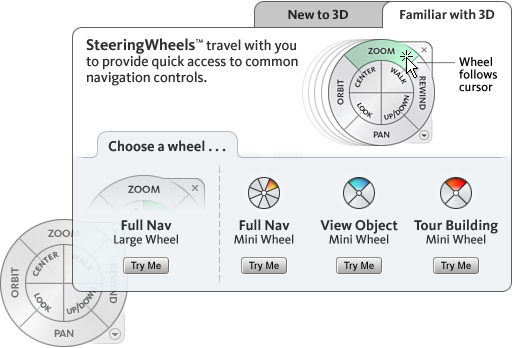
Appearance of wheels
You can control the appearance of the wheels by switching styles, or adjusting the opacity. Wheels (except the 2D Navigation wheel) are available in two different styles: big and mini.
The size of a wheel controls how large or small the wedges are, and whether labels appear on the wheel. The opacity level controls the visibility of the objects in the model behind the wheel.
Wheel tooltips, tool messages, and tool cursor text
As you move the cursor over each button on a wheel, tooltips display below the wheel. They tell you what action takes place when you click the wedge or button.
Like tooltips, tool messages, and cursor text display when you activate one of the navigation tools on a wheel. Tool messages provide instructions about using the tool. Tool cursor text displays the name of the active navigation tool near the cursor. Disabling tool messages and cursor text affects only the messages that display when using the mini wheels or the big Full Navigation wheel.
Wheel menu
The Wheel menu contains options to:
- Switch between the big and mini wheels.
- Go to the Home view.
- Change the preferences of the current wheel.
- Control the behavior of the orbit, look, and walk 3D navigation tools.
The current wheel and program determine which menu items are available on the Wheel menu.