Access
On the Navigation bar, click the drop-down arrow below the wheel ![]() , and then click a Wheel to display it.
, and then click a Wheel to display it.
Displays a wheel (tracking menu) that follows your cursor. Combines many of the common navigation tools into a single interface.
Select from the available Wheels:
2D Navigation Wheel
Useful when you have a pointing device without a scroll wheel.
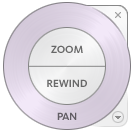
View Object Wheels
View individual objects or features in a model. The big (basic) View Object wheel is optimized for new 3D users. The mini View Object wheel is optimized for experienced 3D users.
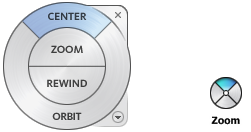
Options on the mini View Object wheels:
- Zoom (Top wedge)
- Rewind (Right wedge)
- Pan (Bottom wedge)
- Orbit (Left wedge)
Tour Building Wheels
Move through a model, such as a building, assembly line, ship, or oil rig. You can also walk through and navigate around a model. The big Tour Building wheel is optimized for new 3D users. The mini Tour Building wheel is optimized for experienced 3D users.
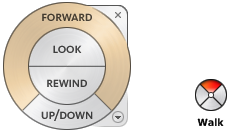
Options on the mini Tour Building wheel:
- Walk (Top wedge)
- Rewind (Right wedge)
- Up/Down (Bottom wedge)
- Look (Left wedge)
Full Navigation Wheels
Combines the 3D navigation tools on the View Object and Tour Building wheels. You can view individual objects, and walk through, and around a model. The big and mini Full Navigation wheels are optimized for experienced 3D users.
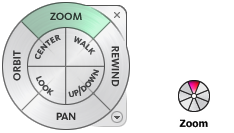
Options on the mini Full Navigation wheel:
- Zoom (Top wedge)
- Walk (Upper right wedge)
- Rewind (Right wedge)
- Up/Down (Lower right wedge)
- Pan (Bottom wedge)
- Look (Lower left wedge)
- Orbit (Left wedge)
- Center (Upper left wedge)