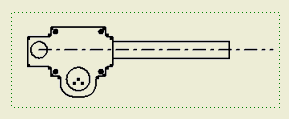
A draft view can be "empty" because it does not require a model representation and can contain multiple sketches. You can add a draft view to an existing drawing or create a drawing with a draft view containing AutoCAD data.
|
Start with an active drawing. |
|
|
|
|
Edit draft views
- To edit the view identifier, scale, or to change the view label visibility, select the draft view, right-click, and click Edit View.
- To edit the view geometry, select the sketch, right-click, and click Edit.
- To edit the view label in the Format Text dialog box, select the view label, right-click, and click Edit View Label.
- To edit the view label Text Style, select the view label, right-click, and click Edit Text Style.
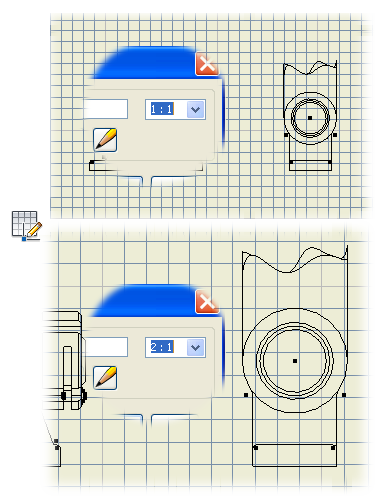 |
A draft view or sketch can be scaled, unlike a regular 2D sketch. If you copy geometry from a draft sketch to a regular sketch, the copied geometry is displayed with the scale as 1:1 in the regular sketch. You can enter a scale that is not on the list. The new scale appears above a line in the list and is available until you close Autodesk Inventor. It is not added to the scale list from the Standard style. |
