In an active sketch, use one or more of these methods to edit an interpolation spline:
- Use the Select command to click an endpoint or any internal point on the
spline
, and then drag the point to a new location.
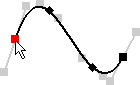
- Drag geometry that is constrained to a spline point to a new location.
- Add constraints between the spline and other geometry:
- Place a tangent constraint between the spline and another curve.
- Add constraints to spline points, or between a spline point and other geometry.
- Add constraints to active tangent and curvature handles to specify relationships between a spline and other geometry.
- Add dimensions to control spline size.
- Add
dimensions
between fit points on the spline, or between a fit point and other geometry.
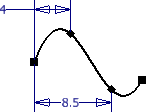
- Add a radial dimension to an active curvature handle to control the spline arc radius at the fit point.
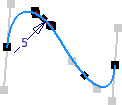
- Add a unitless length dimension to an active tangent handle to control the distance the handle is tangent to the spline. The initial dimension value indicates a natural state. Normal values range between .5 and 2. Begin with a 1.0 dimension and observe the effect of changing it to values ranging from .5 to 2.0 or greater.
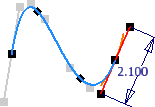
- Add
dimensions
between fit points on the spline, or between a fit point and other geometry.
Note: To analyze the curvature, right-click a spline, and then choose Display Curvature.
In addition, right-click the spline to:
- Add points along the spline curve.
- Examine the radius of curvature at points along the curve.
- Show constraints.
- Change the fit method.
- Close open splines.