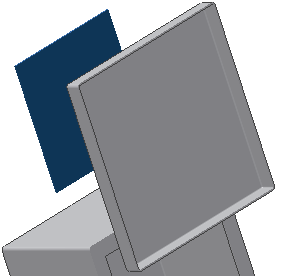Next, you add the panel and cover parts you created in the first two tutorials to the assembly.
- In a blank area of the graphics window, right-click, and then select Place Component from the marking menu. Note: Do not right-click over the box which would invoke the context menu for a selected component.
The Place Component dialog box displays. You are viewing the contents of the Tutorial Files folder.
- Find and select the panel part you created in the first tutorial, and then click Open.
- The panel is attached to your cursor. Click anywhere in the blank space around the existing box part to place one occurrence of the panel. Do not attempt to place the panel within the box.

After you click, notice that another occurrence of the panel is attached to the cursor and ready for placement.
- Since you only need one occurrence of the panel, press Esc to end the Place operation.
- Use the previous steps to find and place one occurrence of the cover part you created in the second tutorial.