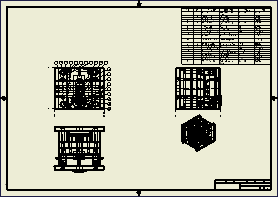In this section, you use the 2D Drawing command to generate a drawing.
Inventor automatically generates a 2D drawing of the mold design, which includes basic views, dimensions, part lists, balloons, and hole table information.
- On the Quick Access toolbar, click Save
 .
. - On the Save dialog box, click OK to save the assembly and its dependents.
- On the ribbon, click Mold Assembly tab > 2-D Drawing panel > 2-D Drawing
 .
.
The 2-D Drawing dialog box lists all the available drawings that can be created for your mold design. You can isolate the drawings that you would like to create by using the Drawing List menu. The Drawing List groups can be modified from the Drawing Filter dialog.
- From the 2-D Drawing dialog box, click Drawing filter
 .
. - From the Drawing Filter dialog box, you can add and remove groups, and customize the existing groups.
- Click Cancel on the Drawing Filter dialog box.
Drawings can be generated from any of the files that make up the mold design. In this section, drawings of the overall mold design, the core, and the cavity is created.
- From the 2-D Drawing dialog, select the following:
- Mold Design 1.iam
- Mold Design1_Mobile Top_CR_1:1
- Mold Design1_Mobile Top_CV_1:1
- Click inside the Template column for the Mold Design1.iam row.
- From the Select Template dialog box, select the Metric tab. Notice that both idw and dwg templates are available for drawings.
- Click ISO.idw, and click OK.
- Ensure that the following drawings are also using the ISO.idw template:
- Mold Design1_Mobile Top_CR_1:1
- Mold Design1_Mobile Top_CV_1:1
- Click inside the Sheet Format column for the Mold Design1.iam row, and select Automatic Layout.
- From the Automatic Drawing Setting dialog, select the following options:
- Sheet Size = A1
- Scale = Auto
- Click OK.
- Click inside the Sheet Format column for the Mold Design1_Mobile Top_CR_1:1 row, and select A1 size, 6 views.
- Change the sheet format for Mold Design1_Mobile Top_CV_1:1 to A1 size, 6 views.
- Click OK in the 2-D Drawing dialog box.
- Click OK in the File Naming dialog box to accept the defaults and generate the drawings.