A multi-body part is a single part file. While it is a great way to control a design, you cannot create a parts list for the bodies in a multi-body part. You can use the Make Part or the Make Components command to export bodies as part files.
In this final segment, we will use the Make Components command to export all the bodies as derived parts into an assembly.
- On the ribbon, click
Manage tab
 Layout panel
Layout panel
 Make Components
.
Make Components
. - Select all four of the solid bodies for export. You can select the bodies in the graphics area or in the Solid Bodies folder in the browser. Make sure that all bodies to be exported are visible.Note: Pay attention to which body highlights as you add selections. It helps you to assign the proper part names when you export them.
- Assign the target assembly a unique name. Leave all the other selections at the default settings and select Next to continue.
- Assign each body a new part name.
-
If you completed the tutorial in sequence:
- The first body is the top cover
- The second body is the battery cover
- The third body is the bottom cover
- The fourth body is the revolved control button.
- Click OK to create the assembly.
The assembly opens in a new window. All the bodies are present in the browser as grounded part files.
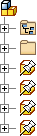
The part file controls the master design. If changes are made to a body in the originating part file, the part will update in the assembly.
