As you set up your simulation, changes you make to the model can require your attention. In such cases, the parent node of the affected child node displays the Update Required icon ![]() . Right-click the parent node and select the applicable Update command. The update is performed and the Warning icon
. Right-click the parent node and select the applicable Update command. The update is performed and the Warning icon ![]() displays next to the parent node when issues still exist. Expand the parent node to view the affected child node as indicated by the Warning icon.
displays next to the parent node when issues still exist. Expand the parent node to view the affected child node as indicated by the Warning icon.
For example, the following is a potential workflow associated with the stress analysis of a bracket assembly.
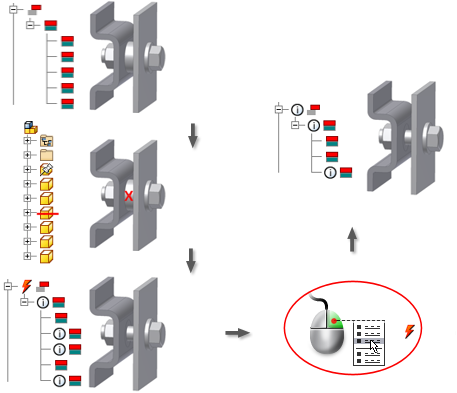
- Create a simulation.
- On the ribbon, click
Stress Analysis tab
 Contacts panel
Contacts panel
 Automatic Contacts
Automatic Contacts

- Click Manual Contact
 and add a minimum of one manual contact to the model.
and add a minimum of one manual contact to the model. - Return to the Assembly environment and delete a component involved in a manual contact.
- Enter the Stress Analysis environment. Note the presence of the Update Required icon next to the Contacts node. Expand all nodes under Contacts and view the Warning icons.
- Right-click the Contacts node
 and select Update Automatic Contacts. The solver re-evaluates the interfaces and makes appropriate contact changes.
and select Update Automatic Contacts. The solver re-evaluates the interfaces and makes appropriate contact changes.
Since the component involved in the manual contact was deleted, the manual contact cannot be resolved. The Warning icon remains next to this manual contact and the Contacts node also shows a Warning icon.
In general, the Warning icon at the parent note indicates that at least one unsuppressed child node has a warning. If all child nodes with warnings are suppressed, the parent node is treated as healthy and no Warning icon displays.