-
 On the ribbon, click
Sketch tab
On the ribbon, click
Sketch tab
 Insert panel
Insert panel
 ACAD
. Note: If a dialog box appears prompting you to choose a translator, select Translator: DWG and click the OK button.
ACAD
. Note: If a dialog box appears prompting you to choose a translator, select Translator: DWG and click the OK button. - Select eBox2.dwg, and then click Open. The Layers and Objects Import Options dialog box opens.
- In the Selective Import field, remove the check marks next to each layer, except the p and p dim layers.
- Ensure All is selected in the Selection field.
- Click the Next button to display the Import Destination Options dialog box. Activate the Constrain End Points and Apply geometric constraints check boxes at the lower-left of the dialog box.
- Click Finish to close the dialog box. The program imports geometry and dimensions on the specified layers into the sketch.
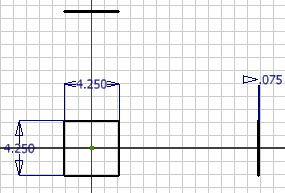
- Click Finish Sketch on the ribbon, or right-click and select Finish 2D Sketch from the marking menu, to exit the sketch environment.