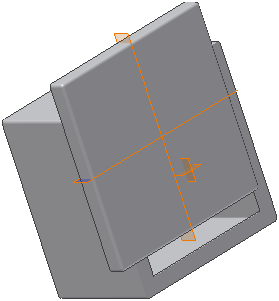Finally, you constrain the cover part to the box. This process is nearly identical to the steps you took to constrain the panel part.
- In the browser, expand the origin folder nested under the cover part.
- Ctrl-click YZ Plane and XZ Plane, right-click the text for one of the planes, and then select Visibility.
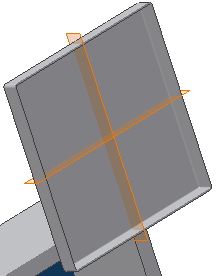
- Press C on the keyboard to activate the Place Constraint dialog box.Note: Using the keyboard is often a more comfortable method of invoking commands for users who are transitioning from AutoCAD.
- Select the face of the box, as shown.
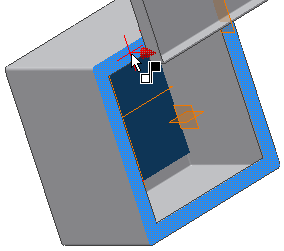
- Select the inside face of the cover. Click the following illustration to see how the constraint previews.
- Click Apply to create the constraint. The inside face of the cover is mated to the outside face of the box.