The panel needs one more constraint to finalize its position. In this next selection set, you select the XZ plane of the assembly and the XZ plane of the panel.
- In the browser, select the XZ Plane, nested under the assembly origin folder. The plane highlights in the graphics window (click the following image to watch an animation of this selection).
- In the browser, select the XZ Plane, nested under the origin folder for the panel part (click the following image to watch an animation of this selection).Note: Since work features, such as workplanes, are abstract geometry and you are not selecting a specific face, you can select them in the browser.
Note the direction vectors on each plane. If the direction vectors are pointing in the same direction, you can place a Flush constraint. However, in this case, the direction vectors are pointing towards each other so you must change the solution type to Mate before you apply the constraint.
- Select Mate in the Solution field of the Place Constraint dialog box.
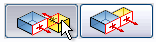
Click the following illustration to see how the constraint previews.
- Click OK to create the constraint and close the dialog box. The panel is now fully positioned.