Producing IBL environments for Inventor requires a level of photographic skill, used to product HDR images, and image editing technique. You can obtain and use additional IBL Environments with Inventor lighting styles.
Obtain additional IBL Environments
- To go to the Autodesk Exchange App Store, near the right end of the title bar, click
 .
. - Locate, purchase, and download your new IBL environment.
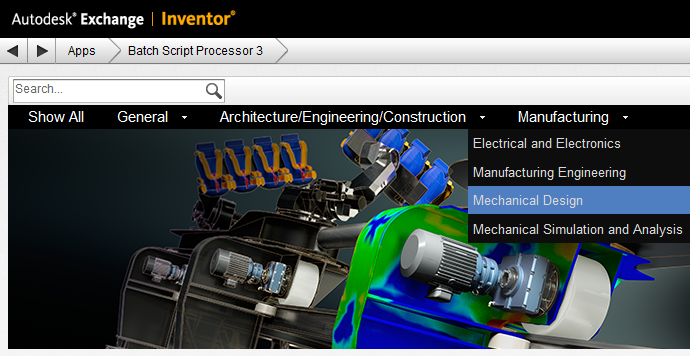
- Install the new IBL environment per the instructions. Note: The installation process locates the new environment with the installed environments. They are immediately accessible for use in an Inventor Lighting Style.
To use the new IBL Environment you must do either of the following:
Modify an existing lighting style
- On the Manage tab
 Styles and Standards panel
Styles and Standards panel  click Styles Editor.
click Styles Editor. - Select an IBL lighting style where you want to use the new IBL environment.
- In the Image Based Lighting section, change the Source by selecting the new IBL environment from the dropdown list.
- Click Save.
- In the View tab
 Appearance panel, select the modified Lighting Style.
Appearance panel, select the modified Lighting Style.
Add a new Lighting Style
- On the Manage tab
 Styles and Standards panel
Styles and Standards panel  click Styles Editor.
click Styles Editor. - Right-click an IBL Lighting style and click New Style.
- In the New Local Style dialog box, change the name to indicate the new IBL environment.
- In the Image Based Lighting section, change the Source by selecting the new IBL environment from the dropdown list.
- Click Save. Note: To make the style available to all it must be saved to the Style library.
- Optional: In the Style browser, right-click the new lighting style and click Save to Style Library.
- In the View tab
 Appearance panel, select the new Lighting Style.
Appearance panel, select the new Lighting Style.